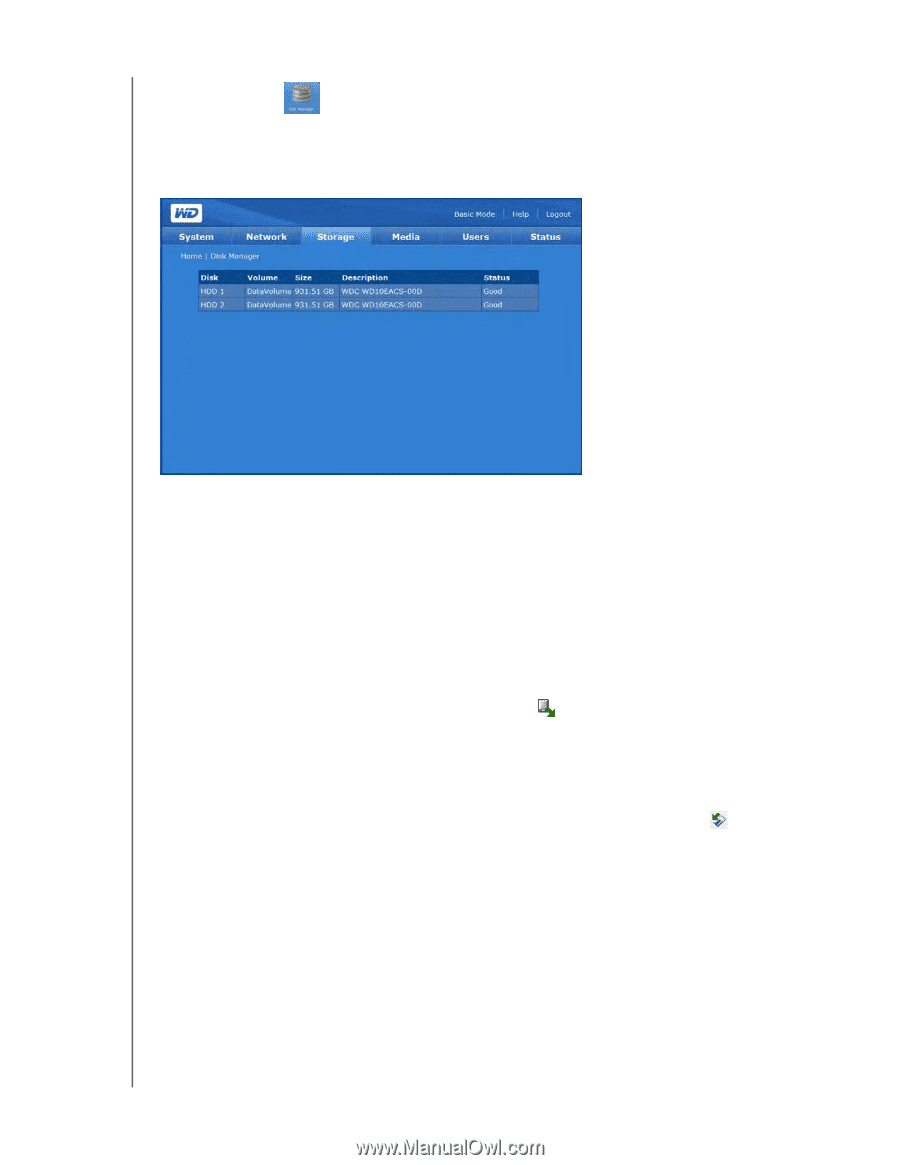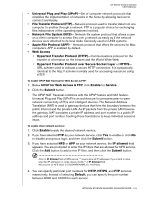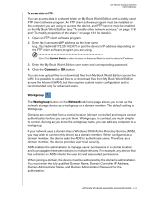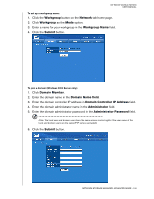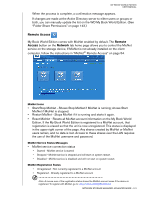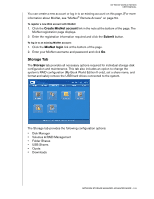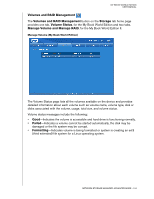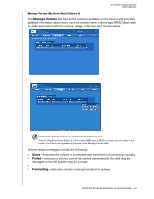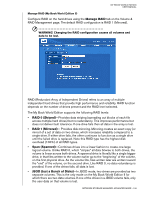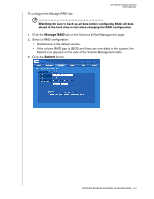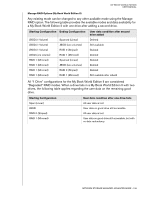Western Digital WD20000H1NC User Manual - Page 129
Disk Manager, another computer.
 |
View all Western Digital WD20000H1NC manuals
Add to My Manuals
Save this manual to your list of manuals |
Page 129 highlights
MY BOOK WORLD EDITION USER MANUAL Disk Manager The Disk Manager button on the Storage tab home page displays the installed hard drives in the device. This page also displays detailed information about the hard drives, such as disk size, disk description, and status. Drive status messages include the following: • Good-Indicates the hard drive is accessible and functioning normally. • Failed-Indicates a fatal error has occurred on the hard drive(s). See "Replacing a Drive (My Book World Edition II)" on page 169 for drive replacement instructions. • Foreign-Indicates the device has detected a hard drive that was used on another computer. To clean up disk: If the hard drive is foreign or used, the Clean Disk icon appears on the right side of the Disk Management table. Clean Disk erases the previous partition to allow creation of a new volume. To safely remove disk: If the hard drive is not part of an existing volume, the Safely Remove Disk icon appears on the right side of the Disk Management table and allows you to safely remove the drive. NETWORK STORAGE MANAGER: ADVANCED MODE - 123