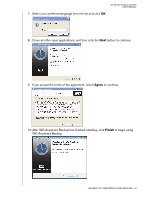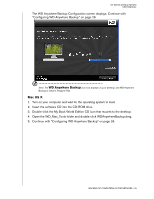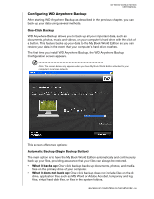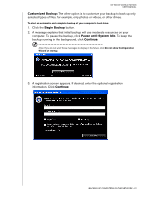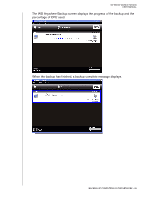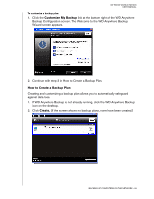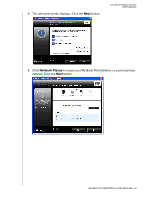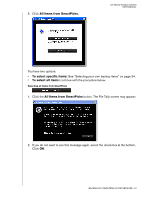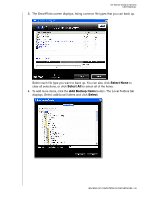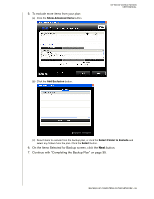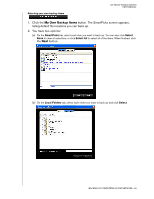Western Digital WD20000H1NC User Manual - Page 35
How to Create a Backup Plan, If WD Anywhere Backup is not already running
 |
View all Western Digital WD20000H1NC manuals
Add to My Manuals
Save this manual to your list of manuals |
Page 35 highlights
MY BOOK WORLD EDITION USER MANUAL To customize a backup plan: 1. Click the Customize My Backup link at the bottom right of the WD Anywhere Backup Configuration screen. The Welcome to the WD Anywhere Backup Wizard screen appears. 2. Continue with step 3 in How to Create a Backup Plan. How to Create a Backup Plan Creating and customizing a backup plan allows you to automatically safeguard against data loss. 1. If WD Anywhere Backup is not already running, click the WD Anywhere Backup icon on the desktop. 2. Click Create. (If the screen shows no backup plans, none have been created.) BACKING UP COMPUTERS ON THE NETWORK - 29

BACKING UP COMPUTERS ON THE NETWORK - 29
MY BOOK WORLD EDITION
USER MANUAL
To customize a backup plan:
1.
Click the
Customize My Backup
link at the bottom right of the WD Anywhere
Backup Configuration screen. The Welcome to the WD Anywhere Backup
Wizard screen appears.
2.
Continue with step 3 in How to Create a Backup Plan.
How to Create a Backup Plan
Creating and customizing a backup plan allows you to automatically safeguard
against data loss.
1.
If WD Anywhere Backup is not already running, click the WD Anywhere Backup
icon on the desktop.
2. Click
Create.
(If the screen shows no backup plans, none have been created.)