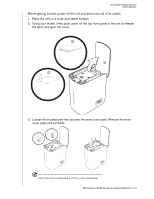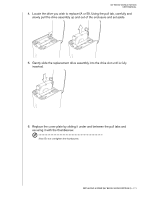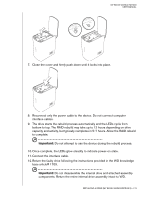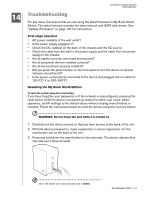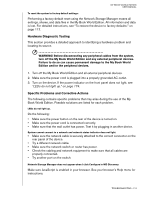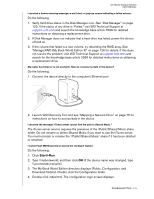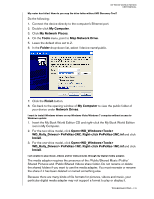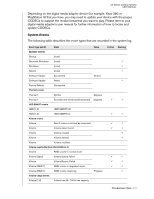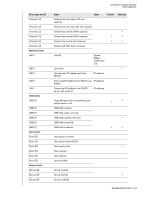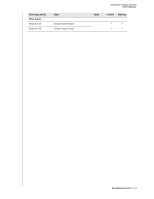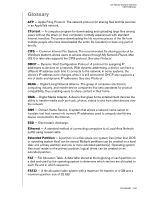Western Digital WD20000H1NC User Manual - Page 181
Manage RAID My Book World Edition II on for details. If this does
 |
View all Western Digital WD20000H1NC manuals
Add to My Manuals
Save this manual to your list of manuals |
Page 181 highlights
MY BOOK WORLD EDITION USER MANUAL I received a banner warning message, e-mail alert, or pop-up screen indicating a failed volume. Do the following: 1. Verify hard drive status in the Disk Manager icon. See "Disk Manager" on page 123. If the status of any drive is "Failed," visit WD Technical Support at support.wdc.com and search the knowledge base article 2569 for detailed instructions on obtaining a replacement drive. 2. If Disk Manager does not indicate that a hard drive has failed, power the device off and on. 3. If the volume that failed is a new volume, try rebuilding the RAID array. See "Manage RAID (My Book World Edition II)" on page 126 for details. If this does not resolve the problem, visit WD Technical Support at support.wdc.com and search for the knowledge base article 2569 for detailed instructions on obtaining a replacement drive. My router has failed or is not available. How do I access my data in the device? Do the following: 1. Connect the device directly to the computer's Ethernet port. 2. Launch WD Discovery Tool and see "Mapping a Network Drive" on page 75 for instructions on how to access data in the device. I received the message "iTunes server cannot find the path to Shared Music." The iTunes server service requires the presence of the /Public/Shared Music share folder. Do not rename or delete Shared Music if you want to use the iTunes server. You must recreate or rename the '/Public/Shared Music' share if it has been deleted or renamed. I cannot start WD Discovery to access the configure feature. Do the following: 1. Click Start>Run. 2. Type \\mybookworld, and then click OK (if the device name was changed, type \\yournewdevicename). 3. The My Book World Edition directory displays (Public, Configuration, and Download folders). Double-click the Configuration folder. 4. Double-click index.html. The configuration login screen displays. TROUBLESHOOTING - 175