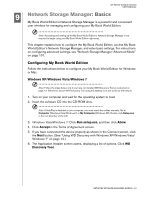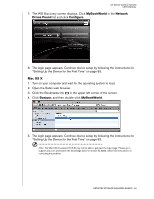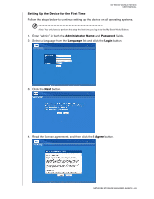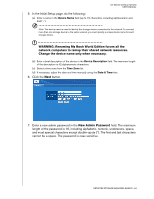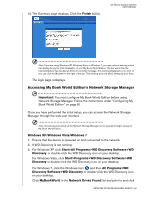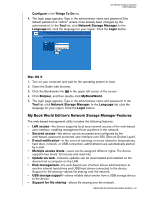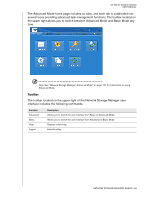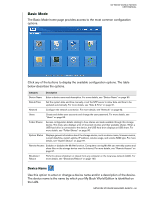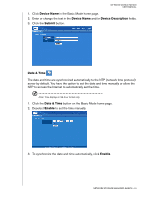Western Digital WD20000H1NC User Manual - Page 92
Accessing My Book World Edition’s Network Storage Manager, Windows XP/Windows Vista/Windows 7
 |
View all Western Digital WD20000H1NC manuals
Add to My Manuals
Save this manual to your list of manuals |
Page 92 highlights
10. The Summary page displays. Click the Finish button. MY BOOK WORLD EDITION USER MANUAL Note: If you are using Windows XP, Windows Vista, or Windows 7, you may notice a warning notice bar display during the final initialization of your My Book World Edition. The bar warns that the Internet Explorer has blocked an Active X controller message. This warning disappears on its own, or you can click the X button to the right of the bar. This warning does not affect setting up your drive. The login page redisplays. Accessing My Book World Edition's Network Storage Manager Important: You must configure My Book World Edition before using Network Storage Manager. Follow the instructions under "Configuring My Book World Edition" on page 81. Once you have performed the initial setup, you can access the Network Storage Manager through the web user interface. Note: Accessing and setting up the Network Storage Manager is not required to begin using your My Book World Edition. Windows XP/Windows Vista/Windows 7 1. Ensure that the device is powered on and connected to the network. 2. If WD Discovery is not running: 3. For Windows XP click Start>All Programs>WD Discovery Software>WD Discovery, or double-click the WD Discovery icon on your desktop. For Windows Vista, click Start>Programs>WD Discovery Software>WD Discovery or double-click the WD Discovery icon on your desktop. For Windows 7, click the Windows icon and then All Programs>WD Discovery Software>WD Discovery or double-click the WD Discovery icon on your desktop. Click MyBookWorld in the Network Drives Found list and point to and click NETWORK STORAGE MANAGER: BASICS - 86