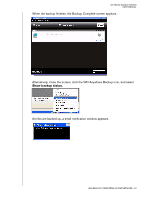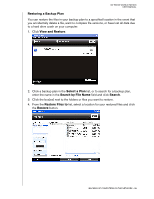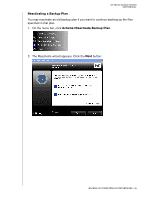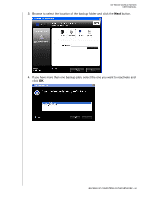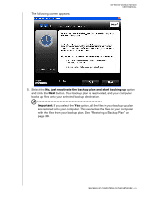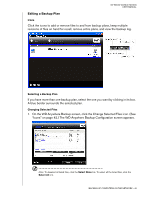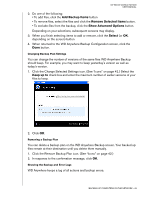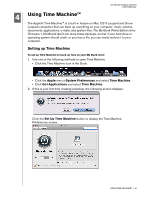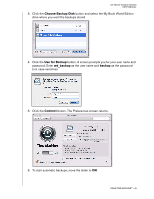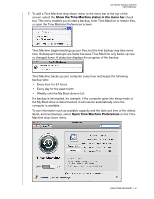Western Digital WD20000H1NC User Manual - Page 48
Editing a Backup Plan, Icons, Changing Selected Files, On the WD Anywhere Backup screen
 |
View all Western Digital WD20000H1NC manuals
Add to My Manuals
Save this manual to your list of manuals |
Page 48 highlights
MY BOOK WORLD EDITION USER MANUAL Editing a Backup Plan Icons Click the icons to add or remove files to and from backup plans, keep multiple revisions of files on hand for recall, remove entire plans, and view the backup log. Selecting a Backup Plan If you have more than one backup plan, select the one you want by clicking in its box. A blue border surrounds the selected plan. Changing Selected Files 1. On the WD Anywhere Backup screen, click the Change Selected Files icon. (See "Icons" on page 42.) The WD Anywhere Backup Configuration screen appears. Note: To deselect all listed files, click the Select None link. To select all the listed files, click the Select All link. BACKING UP COMPUTERS ON THE NETWORK - 42

BACKING UP COMPUTERS ON THE NETWORK - 42
MY BOOK WORLD EDITION
USER MANUAL
Editing a Backup Plan
Icons
Click the icons to add or remove files to and from backup plans, keep multiple
revisions of files on hand for recall, remove entire plans, and view the backup log.
Selecting a Backup Plan
If you have more than one backup plan, select the one you want by clicking in its box.
A blue border surrounds the selected plan.
Changing Selected Files
1.
On the WD Anywhere Backup screen, click the Change Selected Files icon. (See
“Icons” on page 42.) The WD Anywhere Backup Configuration screen appears.
Note:
To deselect all listed files, click the
Select None
link. To select all the listed files, click the
Select All
link.