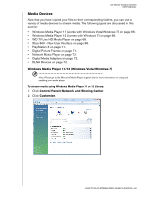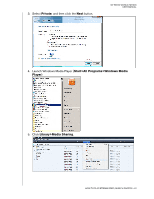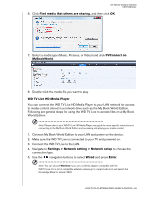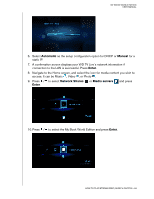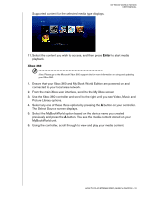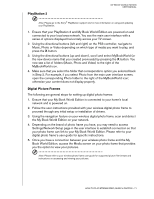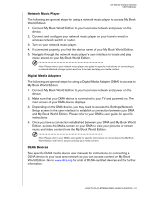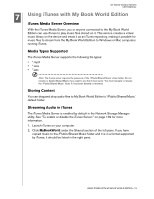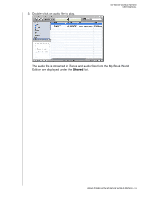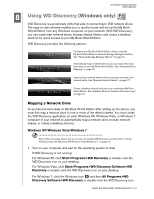Western Digital WD20000H1NC User Manual - Page 76
Xbox 360, Picture Library options.
 |
View all Western Digital WD20000H1NC manuals
Add to My Manuals
Save this manual to your list of manuals |
Page 76 highlights
Supported content for the selected media type displays. MY BOOK WORLD EDITION USER MANUAL 11. Select the content you wish to access, and then press Enter to start media playback. Xbox 360 Note: Please go to the Microsoft Xbox 360 support site for more information on using and updating your XBox 360. 1. Ensure that your Xbox 360 and My Book World Edition are powered on and connected to your local area network. 2. From the main Xbox user interface, scroll to the My Xbox screen 3. Use the Xbox 360 controller and scroll to the right until you see Video, Music and Picture Library options. 4. Select any one of these three options by pressing the A button on your controller. The Select Source screen displays. 5. Select the MyBookWorld option based on the device name you created previously and press the A button. You see the media content stored on your MyBookWorld unit. 6. Using the controller, scroll through to view and play your media content. HOW TO PLAY/STREAM VIDEO, MUSIC & PHOTOS - 70