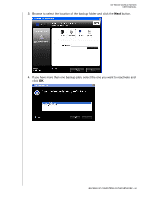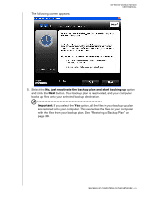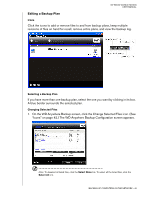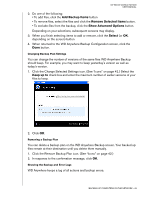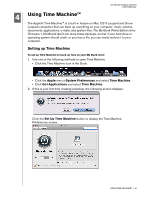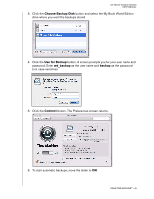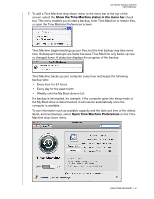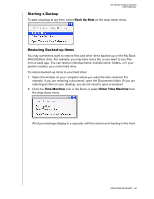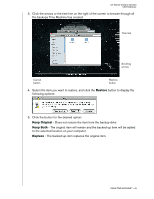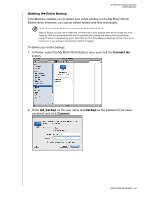Western Digital WD20000H1NC User Manual - Page 51
Using Time Machine™, Setting up Time Machine - 00 user manual
 |
View all Western Digital WD20000H1NC manuals
Add to My Manuals
Save this manual to your list of manuals |
Page 51 highlights
MY BOOK WORLD EDITION USER MANUAL 4 Using Time Machine™ The Apple® Time Machine™ is a built-in feature on Mac OS X Leopard and Snow Leopard computers that can back up everything on your computer: music, photos, documents, applications, e-mails, and system files. The My Book World Edition drive (firmware 1.00.28 and later) can store these backups, so that if your hard drive or operating system should crash, or you lose a file, you can easily restore it to your computer. Setting up Time Machine To set up Time Machine to back up files on your My Book drive: 1. Use one of the following methods to open Time Machine. • Click the Time Machine icon in the Dock. • Click the Apple menu>System Preferences and select Time Machine. • Click Go>Applications and select Time Machine. 2. If this is your first time creating a backup, the following screen displays: Click the Set Up Time Machine button to display the Time Machine Preferences screen. USING TIME MACHINE™ - 45