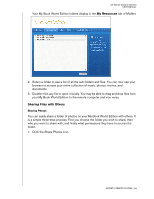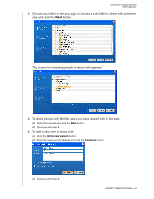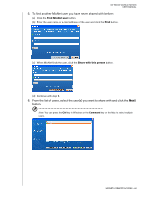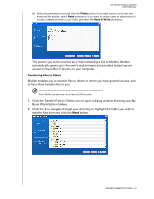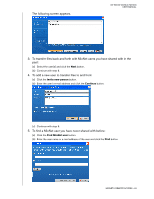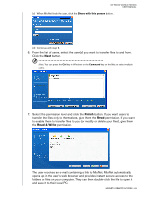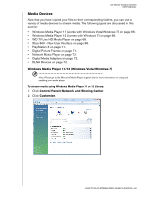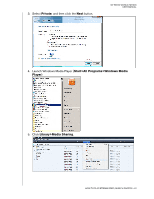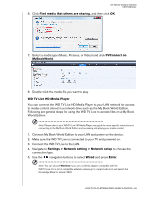Western Digital WD20000H1NC User Manual - Page 69
Finish, Read & Write, permission. If you want
 |
View all Western Digital WD20000H1NC manuals
Add to My Manuals
Save this manual to your list of manuals |
Page 69 highlights
MY BOOK WORLD EDITION USER MANUAL (c) When MioNet finds the user, click the Share with this person button. (d) Continue with step 6. 6. From the list of users, select the user(s) you want to transfer files to and from. Click the Next button. Note: You can press the Ctrl key in Windows or the Command key on the Mac to select multiple users. 7. Select the permission level and click the Finish button. If you want users to transfer the files only to themselves, give them the Read permission. If you want to enable them to transfer files to you (or modify or delete your files), give them the Read & Write permission. The user receives an e-mail containing a link to MioNet. MioNet automatically opens up in the user's web browser and provides instant secure access to the folders or files on your computer. They can then double-click the file to open it and save it to their local PC. MIONET® REMOTE ACCESS - 63