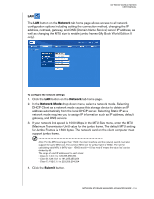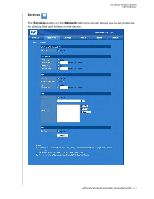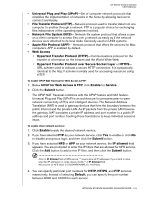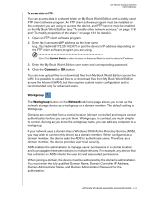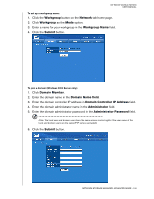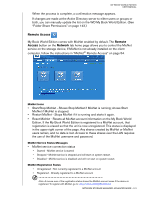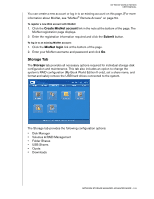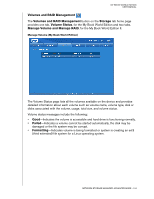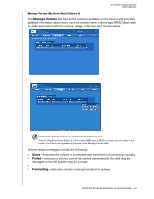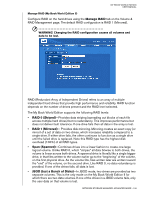Western Digital WD20000H1NC User Manual - Page 127
Remote Access, MioNet Icons, MioNet Service Status Messages, MioNet Registration Status
 |
View all Western Digital WD20000H1NC manuals
Add to My Manuals
Save this manual to your list of manuals |
Page 127 highlights
MY BOOK WORLD EDITION USER MANUAL When the process is complete, a confirmation message appears. If changes are made at the Active Directory server to either users or groups or both, you can manually update the list on the WD My Book World Edition. (See "Folder Share Permissions" on page 143.) Remote Access My Book World Edition comes with MioNet enabled by default. The Remote Access button on the Network tab home page allows you to control the MioNet service on the storage device, If MioNet is not already installed on the client computer, follow the instructions in "MioNet® Remote Access" on page 54. MioNet Icons • Start/Stop MioNet - Shows Stop MioNet if MioNet is running; shows Start MioNet if MioNet is stopped. • Restart MioNet - Stops MioNet if it is running and starts it again. • Reset MioNet - Resets all MioNet account information on the My Book World Edition. If the My Book World Edition is registered to a MioNet account, that registration is erased so that the unit is now unregistered. This status is displayed in the upper right corner of the page. Any shares created by MioNet or MioNet users remain, and no data is lost. Access to these shares over the LAN requires the use of the MioNet username and password. MioNet Service Status Messages • MioNet service connection status • Started - MioNet service is started • Stopped - MioNet service is stopped and will start on system restart. • Disabled - MioNet service is disabled and will not start on system restart. MioNet Registration Status • Unregistered - Not currently registered to a MioNet account • Registered - Already registered to a MioNet account Note: A mouse-over of the registration status shows the MioNet account name if the device is registered. To register with MioNet, go to: www.mionet.com/MyBookWorld. NETWORK STORAGE MANAGER: ADVANCED MODE - 121