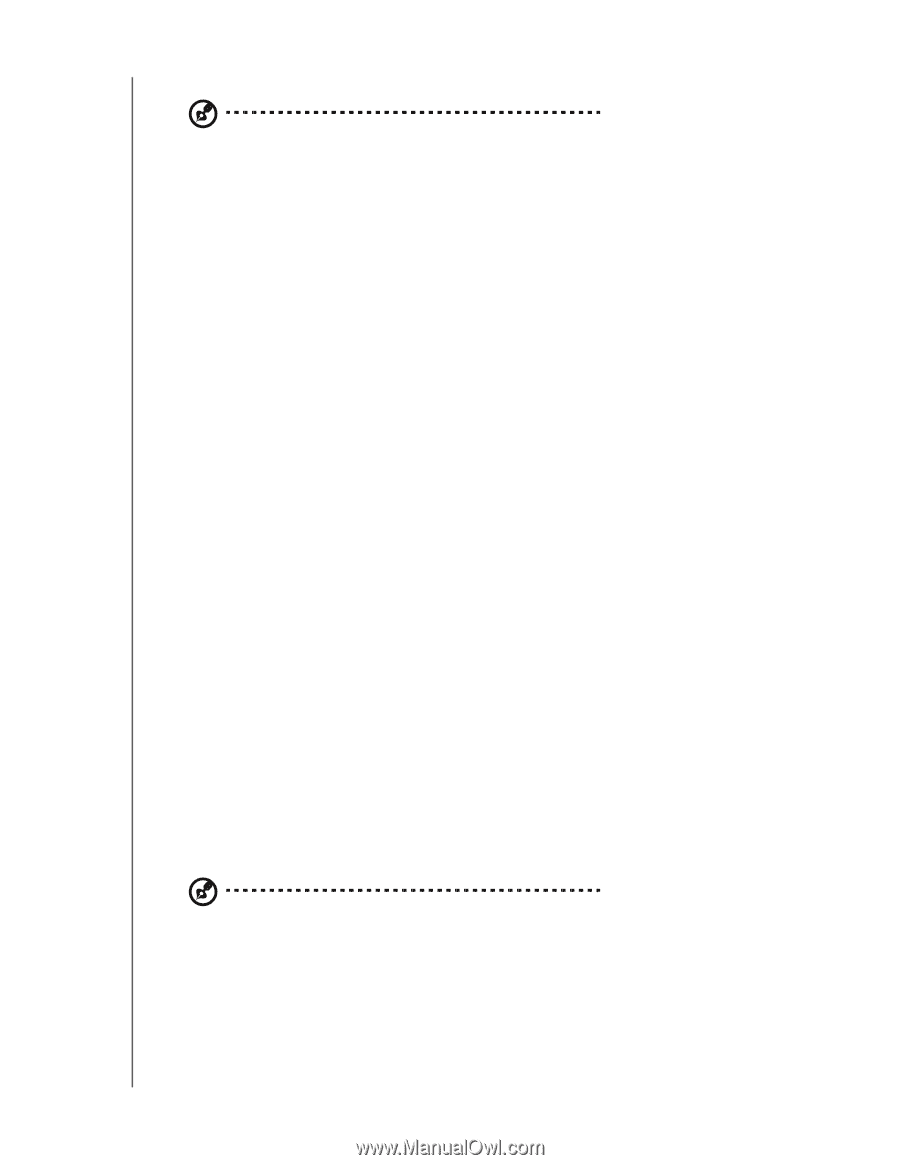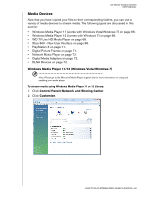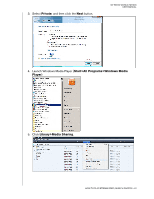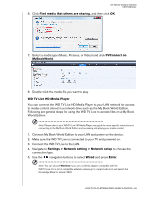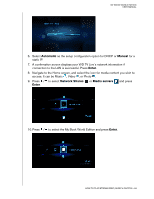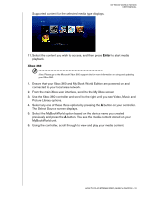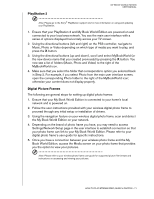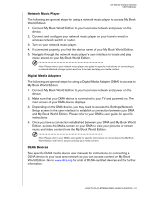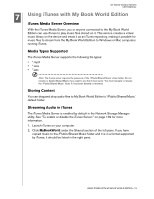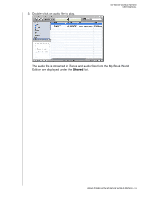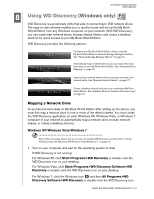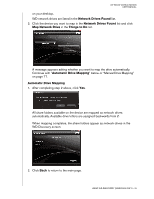Western Digital WD20000H1NC User Manual - Page 77
PlayStation 3, Digital Picture Frames, network and is powered on.
 |
View all Western Digital WD20000H1NC manuals
Add to My Manuals
Save this manual to your list of manuals |
Page 77 highlights
PlayStation 3 MY BOOK WORLD EDITION USER MANUAL Note: Please go to the Sony® PlayStation support site for more information on using and updating your PlayStation. 1. Ensure that your PlayStation 3 and My Book World Edition are powered on and connected to your local area network. You see the main user interface with a series of options displayed horizontally across your TV screen. 2. Using the directional buttons (left and right) on the PS3 controller, navigate to Music, Photo or Video depending on which type of media you want to play, and press the X button. 3. Using the directional buttons (up and down), scroll and select MyBookWorld (or the new device name that you created previously) by pressing the X button. You now see a list of folders (Music, Photo and Video) to the right of the MyBookWorld icon. 4. Make sure that you select the folder that corresponds to option you selected back in Step 2. For example, if you select Photo from the main user interface screen, open the corresponding Photo folder to the right of the MyBookWorld icon; otherwise your content does not display properly. Digital Picture Frames The following are general steps for setting up digital photo frames: 1. Ensure that your My Book World Edition is connected to your home's local network and is powered on. 2. Follow the user instructions provided with your wireless digital photo frame to proceed through any initial setup or installation of drivers. 3. Using the navigation feature on your wireless digital photo frame, scan and detect the My Book World Edition on your network. 4. Depending on the brand of photo frame you have, you may need to access Settings/Network Setup page in the user interface to establish connection so that your photo frame can link to your My Book World Edition. Please refer to your digital photo frame's user guide for specific instructions. 5. Once you have a connection between your wireless photo frame and the My Book World Edition, access the Media screen on your photo frame that provides you the option to view your pictures. Note: Please refer to your wireless photo frame user guide for supported picture file formats and instructions on accessing and viewing your pictures. HOW TO PLAY/STREAM VIDEO, MUSIC & PHOTOS - 71