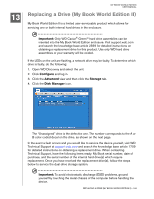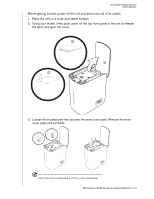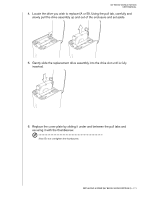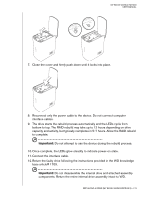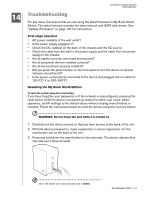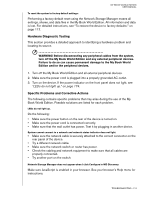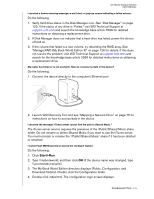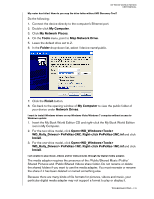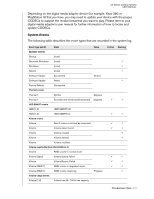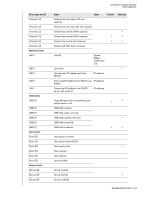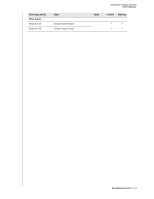Western Digital WD20000H1NC User Manual - Page 180
Hardware Diagnostic Testing, Specific Problems and Corrective Actions
 |
View all Western Digital WD20000H1NC manuals
Add to My Manuals
Save this manual to your list of manuals |
Page 180 highlights
MY BOOK WORLD EDITION USER MANUAL To reset the system to factory default settings: Performing a factory default reset using the Network Storage Manager erases all settings, shares, and data files in the My Book World Edition. All information and data is lost. For detailed instructions, see "To restore the device to factory defaults:" on page 112. Hardware Diagnostic Testing This section provides a detailed approach to identifying a hardware problem and locating its source. WARNING! Before disconnecting any peripheral cables from the system, turn off the My Book World Edition and any external peripheral devices. Failure to do so can cause permanent damage to the My Book World Edition and/or the peripheral devices. 1. Turn off the My Book World Edition and all external peripheral devices. 2. Make sure the power cord is plugged into a properly grounded AC outlet. 3. Turn on the device. If the power indicator on the front panel does not light, see "LEDs do not light up." on page 174. Specific Problems and Corrective Actions The following contains specific problems that may arise during the use of the My Book World Edition. Possible solutions are listed for each problem. LEDs do not light up. Do the following: • Make sure the power button on the rear of the device is turned on. • Make sure the power cord is connected correctly. • Make sure that the wall outlet has power. Test it by plugging in another device. System cannot connect to a network and network status indicator does not light. • Make sure the network cable is securely attached to the correct connector on the rear panel of the device. • Try a different network cable. • Make sure the network switch or router has power. • Check the cabling and network equipment to make sure that all cables are properly connected. • Try another port on the switch. Network Storage Manager does not appear when I click Configure in WD Discovery. Make sure JavaScript is enabled in your browser. See your browser's Help menu for instructions. TROUBLESHOOTING - 174