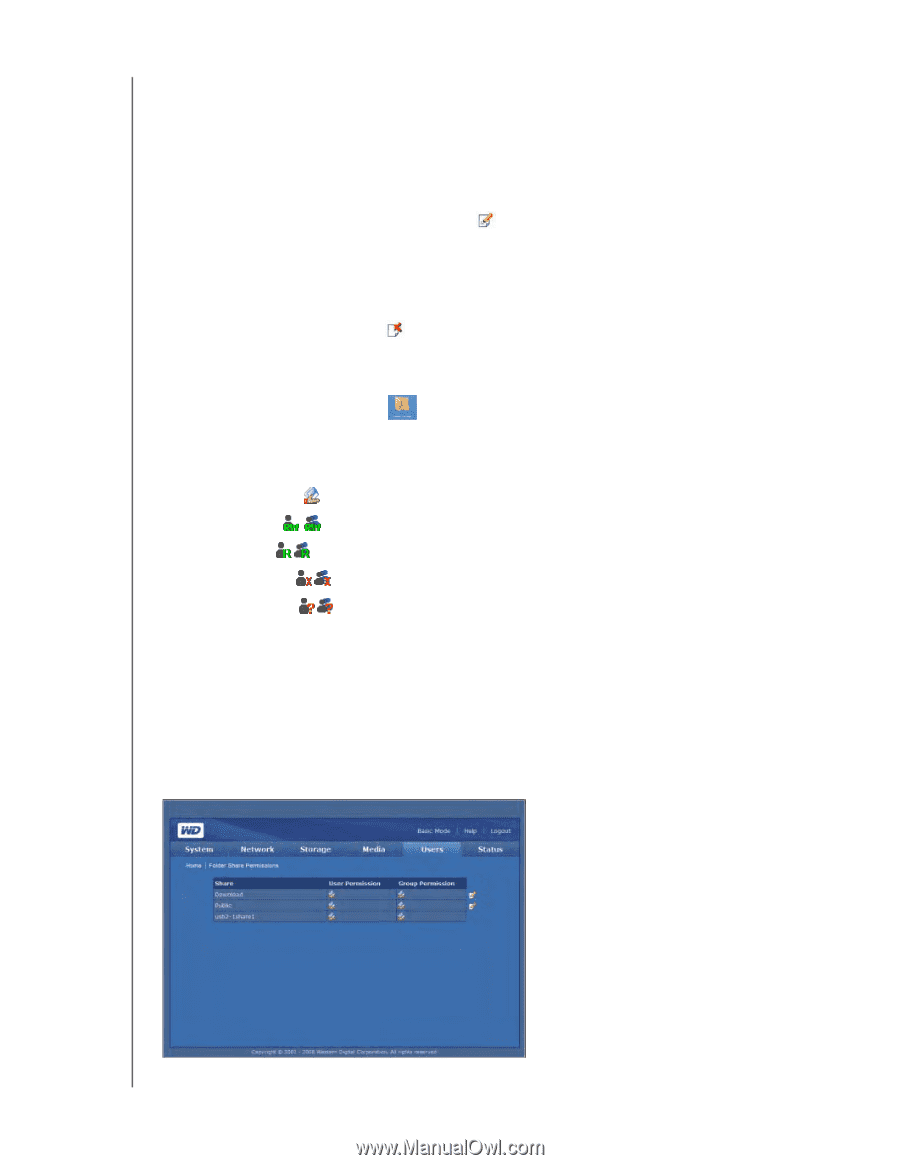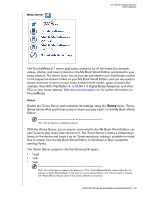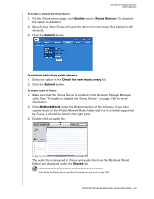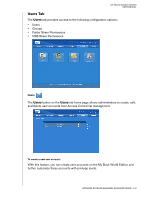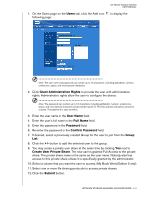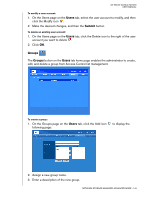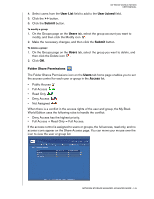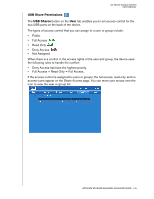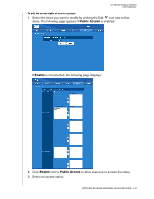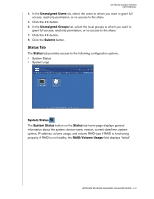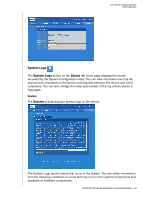Western Digital WD20000H1NC User Manual - Page 149
Folder Share Permissions, The Folder Shares Permissions icon on
 |
View all Western Digital WD20000H1NC manuals
Add to My Manuals
Save this manual to your list of manuals |
Page 149 highlights
MY BOOK WORLD EDITION USER MANUAL 4. Select users from the User List field to add to the User Joined field. 5. Click the >> button. 6. Click the Submit button. To modify a group: 1. On the Groups page on the Users tab, select the group account you want to modify, and then click the Modify icon . 2. Make the necessary changes, and then click the Submit button. To delete a group: 1. On the Groups page on the Users tab, select the group you want to delete, and then click the Delete icon . 2. Click OK. Folder Share Permissions The Folder Shares Permissions icon on the Users tab home page enables you to set the access control for each user or group in the Access list. • Public Access • Full Access • Read Only • Deny Access • Not Assigned When there is a conflict in the access rights of the user and group, the My Book World Edition uses the following rules to handle the conflict: • Deny Access has the highest priority. • Full Access + Read Only = Full Access. If the access control is assigned to users or groups, the full access, read only, and no access icons appear on the Share Access page. You can move your mouse over the icon to view the user or group list. NETWORK STORAGE MANAGER: ADVANCED MODE - 143