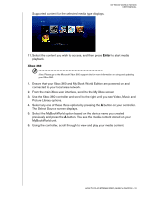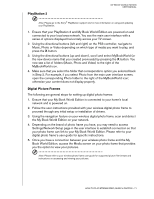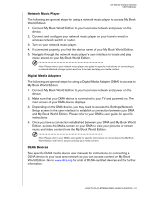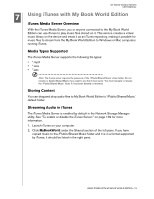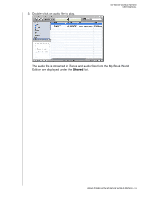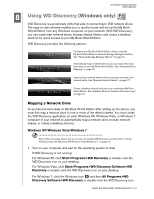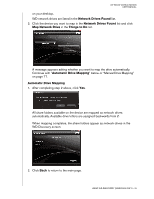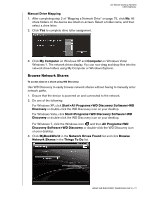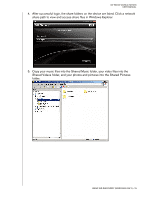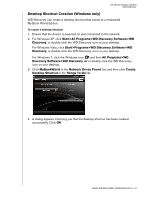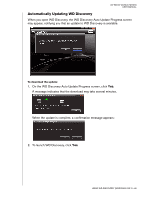Western Digital WD20000H1NC User Manual - Page 81
Using WD Discovery (Windows only), Mapping a Network Drive, Windows XP/Windows Vista/Windows 7
 |
View all Western Digital WD20000H1NC manuals
Add to My Manuals
Save this manual to your list of manuals |
Page 81 highlights
MY BOOK WORLD EDITION USER MANUAL 8 Using WD Discovery (Windows only) WD Discovery is a proprietary utility that aids in connecting to WD network drives. The easy-to-use software enables you to quickly locate and set up the My Book World Edition from any Windows computer on your network. With WD Discovery, you can easily map network drives, browse shared folders, and create a desktop shortcut for quick access to your My Book World Edition. WD Discovery provides the following options: Configure your My Book World Edition device using the My Book World Edition's Network Storage Manager interface. See "Network Storage Manager: Basics" on page 81. Automatically map a network drive so you can easily share and store data on your My Book World Edition. See "Automatic Drive Mapping" on page 76. Easily browse network shares without having to manually enter network paths. See "Browse Network Shares" on page 77. Create a desktop shortcut that points to a networked My Book World Edition. See "Desktop Shortcut Creation (Windows only)" on page 79. Mapping a Network Drive To access and store data on My Book World Edition after setting up the device, you must first map a network drive to one or more of the default shares. You must install the WD Discovery application on each Windows XP, Windows Vista, or Windows 7 computer in your network to automatically map a network drive, browse network shares, or create a desktop shortcut. Windows XP/Windows Vista/Windows 7 Note: Follow the steps below only if you have not installed WD Discovery as instructed in "Using WD Discovery with Windows XP/Windows Vista/Windows 7" on page 12. 1. Turn on your computer and wait for the operating system to load. If WD Discovery is not running: For Windows XP, click Start>Programs>WD Discovery or double-click the WD Discovery icon on your desktop. For Windows Vista, click Start>Programs>WD Discovery Software>WD Discovery or double-click the WD Discovery icon on your desktop. For Windows 7, click the Windows icon and then All Programs>WD Discovery Software>WD Discovery or double-click the WD Discovery icon USING WD DISCOVERY (WINDOWS ONLY) - 75