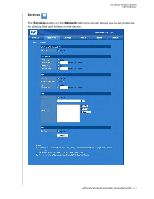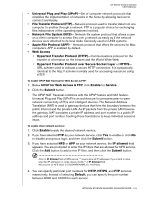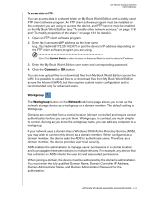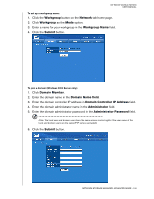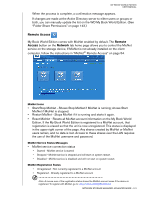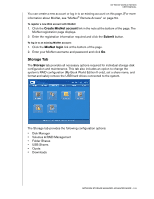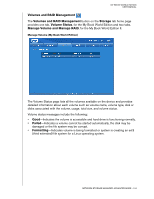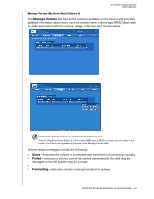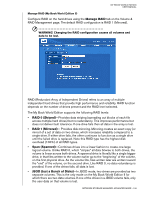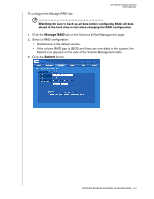Western Digital WD20000H1NC User Manual - Page 128
Storage Tab, Create MioNet account, Submit, MioNet login, Storage
 |
View all Western Digital WD20000H1NC manuals
Add to My Manuals
Save this manual to your list of manuals |
Page 128 highlights
MY BOOK WORLD EDITION USER MANUAL You can create a new account or log in to an existing account on this page. (For more information about MioNet, see "MioNet® Remote Access" on page 54. To register a new Web account with MioNet: 1. Click the Create MioNet account link in the note at the bottom of the page. The MioNet registration page displays. 2. Enter the registration information required and click the Submit button. To log in to an existing MioNet account: 1. Click the MioNet login link at the bottom of the page. 2. Enter your MioNet username and password and click Go. Storage Tab The Storage tab provides all necessary options required for individual storage disk configuration and maintenance. This tab also includes an option to change the system's RAID configuration (My Book World Edition II only), set a share name, and format and safely remove the USB hard drives connected to the system. The Storage tab provides the following configuration options: • Disk Manager • Volumes & RAID Management • Folder Shares • USB Shares • Quota • Downloads NETWORK STORAGE MANAGER: ADVANCED MODE - 122