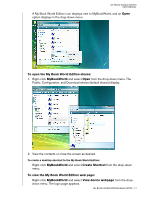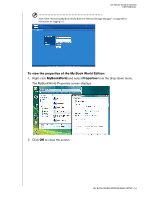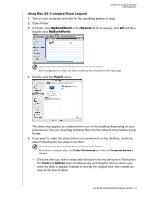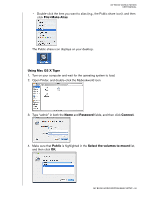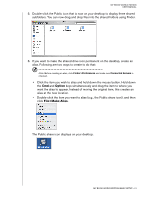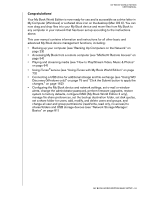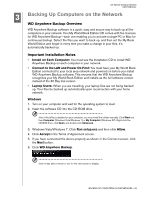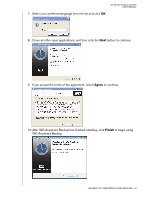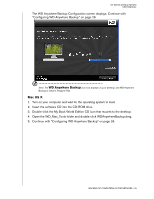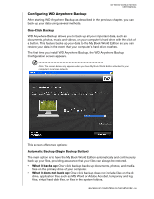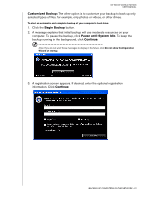Western Digital WD20000H1NC User Manual - Page 28
Playing and streaming media see How to Play/Stream Video, Music & Photos, Congratulations
 |
View all Western Digital WD20000H1NC manuals
Add to My Manuals
Save this manual to your list of manuals |
Page 28 highlights
MY BOOK WORLD EDITION USER MANUAL Congratulations! Your My Book World Edition is now ready for use and is accessible as a drive letter in My Computer (Windows) or a shared drive icon on the desktop (Mac OS X). You can now drag and drop files into your My Book device and move files from My Book to any computer in your network that has been set up according to the instructions above. This user manual contains information and instructions for all other basic and advanced My Book device management functions, including: • Backing up your computer (see "Backing Up Computers on the Network" on page 23) • Accessing My Book from a remote computer (see "MioNet® Remote Access" on page 54) • Playing and streaming media (see "How to Play/Stream Video, Music & Photos" on page 64) • Using iTunes®service (see "Using iTunes with My Book World Edition" on page 73) • Connecting a USB drive for additional storage and file exchange (see "Using WD Discovery (Windows only)" on page 75 and "Click the Submit button to apply the changes." on page 162) • Configuring the My Book device and network settings, set e-mail or window alerts, change the administrator password, perform firmware upgrades, restore system to factory defaults, configure RAID (My Book World Edition II only), manage file share preferences, set the backup destination folder, set disk quotas, set a share folder for users, add, modify, and delete users and groups, and change all user and group permissions (read/write, read only, no access) to shares/folders and USB storage devices (see "Network Storage Manager: Basics" on page 81) MY BOOK WORLD EDITION BASIC SETUP - 22