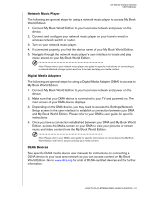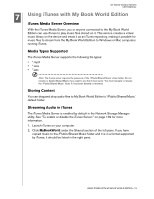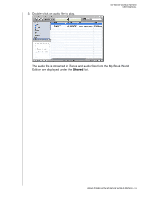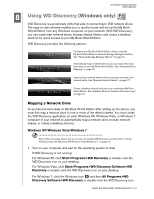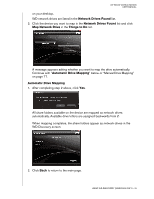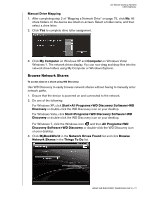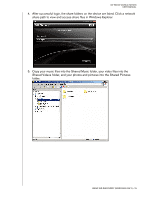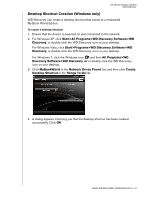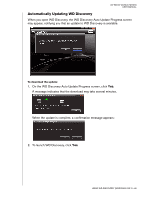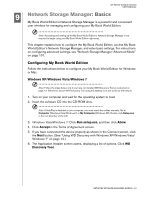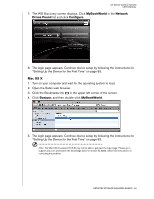Western Digital WD20000H1NC User Manual - Page 83
Manual Drive Mapping, Browse Network Shares, Start>All Programs>WD Discovery Software>WD
 |
View all Western Digital WD20000H1NC manuals
Add to My Manuals
Save this manual to your list of manuals |
Page 83 highlights
MY BOOK WORLD EDITION USER MANUAL Manual Drive Mapping 1. After completing step 2 of "Mapping a Network Drive" on page 75, click No. All share folders on the device are listed on-screen. Select a folder name, and then select a drive letter. 2. Click Yes to complete drive letter assignment. 3. Click My Computer on Windows XP and Computer on Windows Vista/ Windows 7. The network drives display. You can now drag and drop files into the network drive folders using My Computer or Windows Explorer. Browse Network Shares To access data on a share using WD Discovery: Use WD Discovery to easily browse network shares without having to manually enter network paths. 1. Ensure that the device is powered on and connected to the network. 2. Do one of the following: For Windows XP, click Start>All Programs>WD Discovery Software>WD Discovery or double-click the WD Discovery icon on your desktop. For Windows Vista, click Start>Programs>WD Discovery Software>WD Discovery or double-click the WD Discovery icon on your desktop. For Windows 7, click the Windows icon and then All Programs>WD Discovery Software>WD Discovery or double-click the WD Discovery icon on your desktop. 3. Click MyBookWorld in the Network Drives Found list and click Browse Network Shares in the Things To Do list. USING WD DISCOVERY (WINDOWS ONLY) - 77