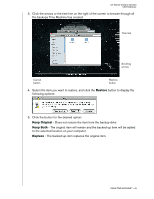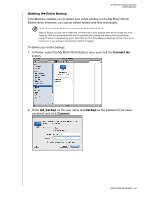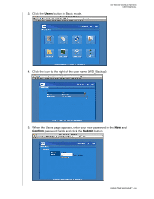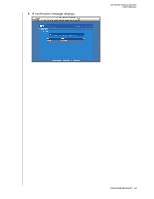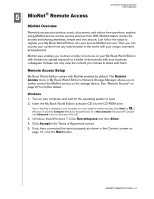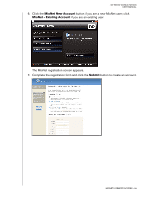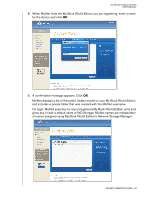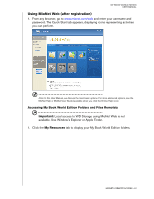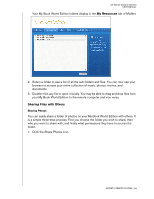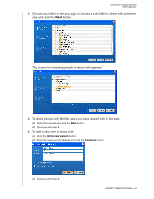Western Digital WD20000H1NC User Manual - Page 60
MioNet® Remote Access, MioNet Overview, Remote Access Setup, Windows
 |
View all Western Digital WD20000H1NC manuals
Add to My Manuals
Save this manual to your list of manuals |
Page 60 highlights
5 MioNet® Remote Access MY BOOK WORLD EDITION USER MANUAL MioNet Overview Remotely access your photos, music, documents, and videos from anywhere, anytime using MioNet secure remote access services from WD. MioNet makes remote file access and sharing seamless, simple and very secure. Just follow the steps to register your My Book World Edition into your secure MioNet account. Then you can access your content from any web browser in the world with your unique username and password. MioNet also enables you to share a folder of pictures on your My Book World Edition with friends (no upload required) or a folder of documents with your business colleagues. Invitees can only view the content you choose to share with them. Remote Access Setup My Book World Edition comes with MioNet enabled by default. The Remote Access menu in My Book World Edition's Network Storage Manager allows you to further control the MioNet service on the storage device. See "Remote Access" on page 97 for further details. Windows 1. Turn on your computer and wait for the operating system to load. 2. Insert the My Book World Edition software CD into the CD-ROM drive. Note: If AutoPlay is disabled on your computer, you must install the utilities manually. Click Start (or on Windows 7) and then Computer (Windows Vista/Windows 7) or My Computer (Windows XP). Doubleclick Setup.exe in the root directory of the CD. 3. Windows Vista/Windows 7: Click Run setup.exe and then Allow. 4. Click Accept in the Terms of Agreement screen. 5. If you have connected the device properly as shown in the Connect screen on page 12, click the Next button. MIONET® REMOTE ACCESS - 54