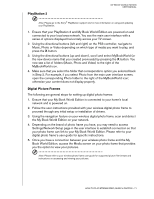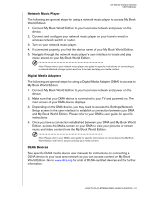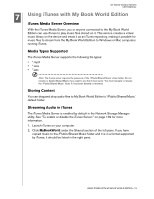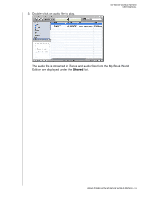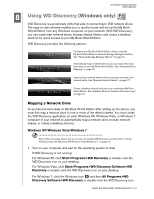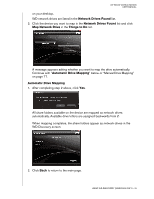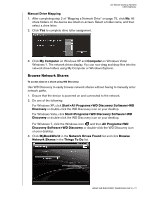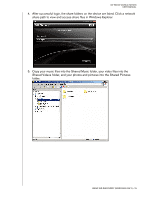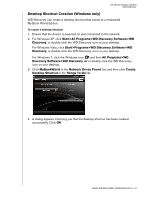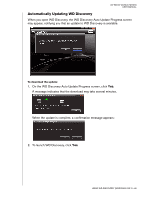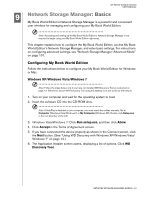Western Digital WD20000H1NC User Manual - Page 82
Automatic Drive Mapping, below or Manual Drive Mapping
 |
View all Western Digital WD20000H1NC manuals
Add to My Manuals
Save this manual to your list of manuals |
Page 82 highlights
MY BOOK WORLD EDITION USER MANUAL on your desktop. WD network drives are listed in the Network Drives Found list. 2. Click the device you want to map in the Network Drives Found list and click Map Network Drive in the Things to Do list. A message appears asking whether you want to map the drive automatically. Continue with "Automatic Drive Mapping" below or "Manual Drive Mapping" on page 77. Automatic Drive Mapping 1. After completing step 2 above, click Yes. All share folders available on the device are mapped as network drives automatically. Available drive letters are assigned backwards from Z. When mapping completes, the share folders appear as network drives in the WD Discovery screen. 2. Click Back to return to the main page. USING WD DISCOVERY (WINDOWS ONLY) - 76