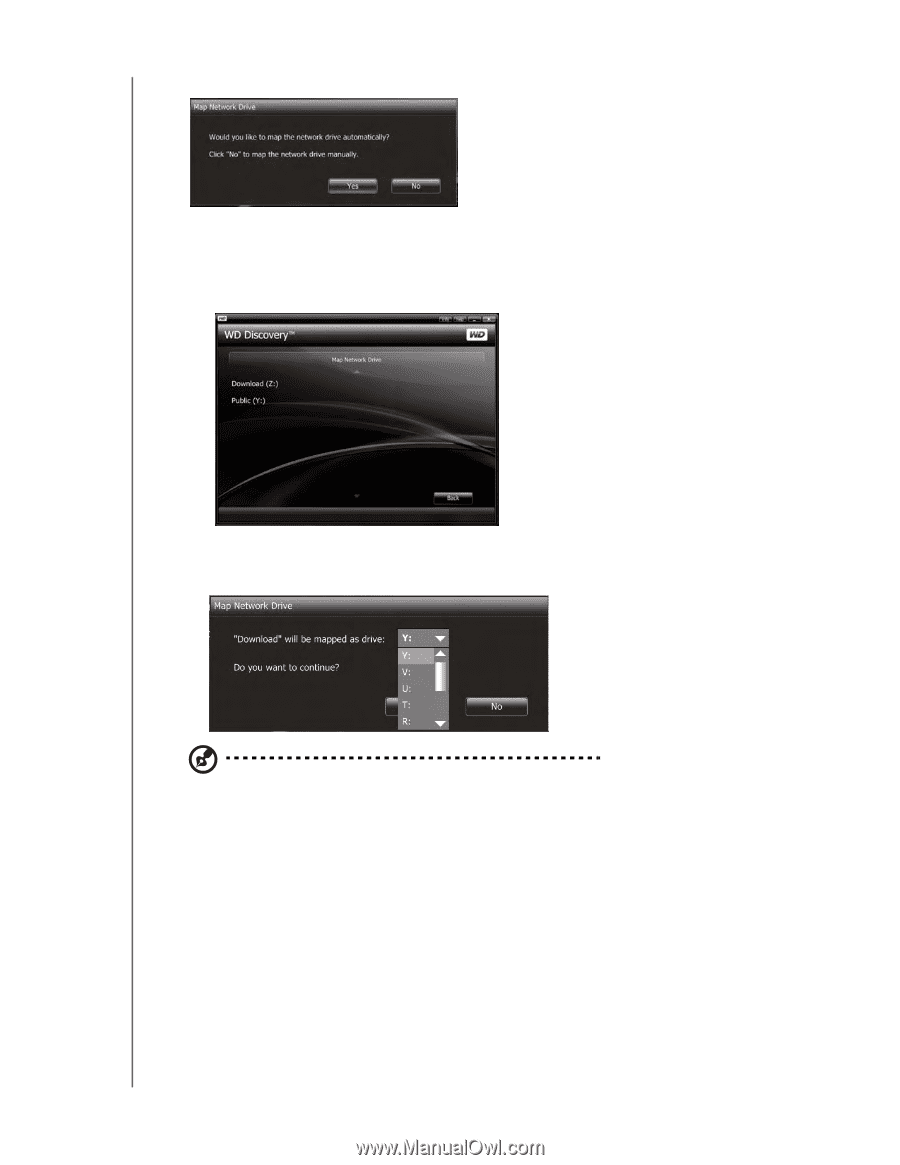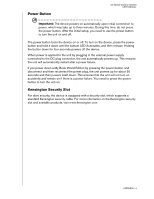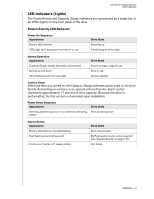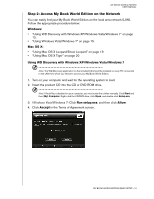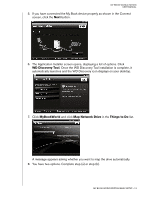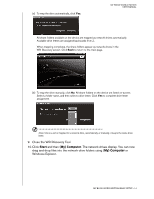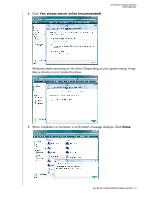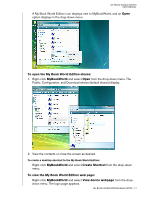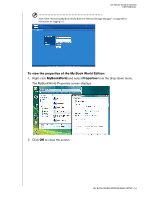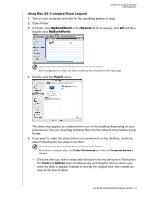Western Digital WD20000H1NC User Manual - Page 20
Start, My Computer, Close the WD Discovery Tool.
 |
View all Western Digital WD20000H1NC manuals
Add to My Manuals
Save this manual to your list of manuals |
Page 20 highlights
(a) To map the drive automatically, click Yes. MY BOOK WORLD EDITION USER MANUAL All share folders available on the device are mapped as network drives automatically. Available drive letters are assigned backwards from Z. When mapping completes, the share folders appear as network drives in the WD Discovery screen. Click Back to return to the main page. (b) To map the drive manually, click No. All share folders on the device are listed on-screen. Select a folder name, and then select a drive letter. Click Yes to complete drive letter assignment. Note: Once a unit is mapped to a network drive, automatically or manually, it keeps the same drive letter. 9. Close the WD Discovery Tool. 10. Click Start and then (My) Computer. The network drives display. You can now drag and drop files into the network drive folders using (My) Computer or Windows Explorer. MY BOOK WORLD EDITION BASIC SETUP - 14