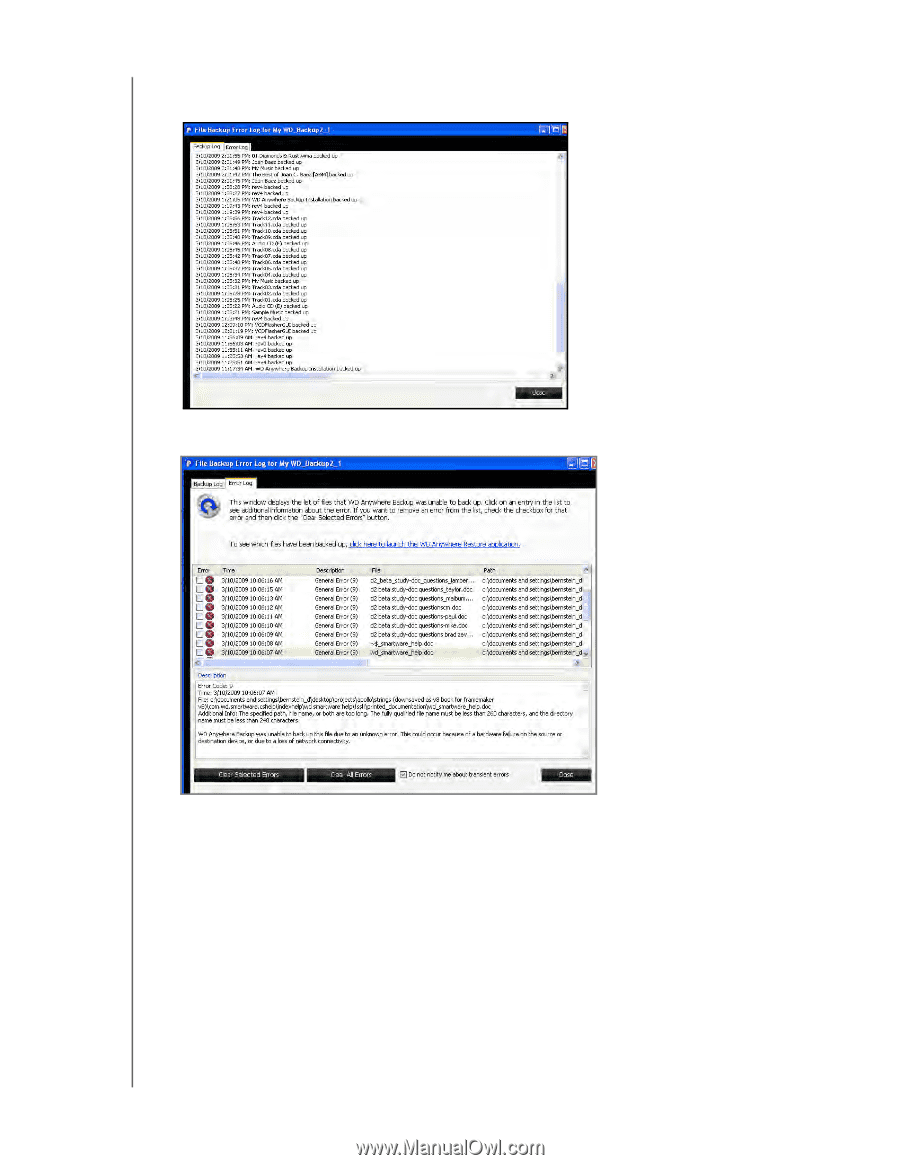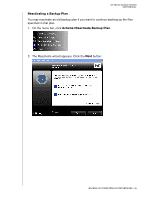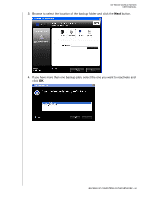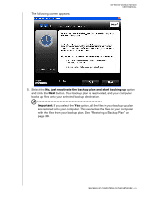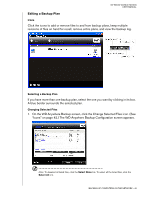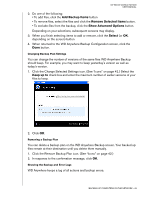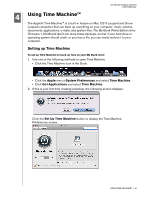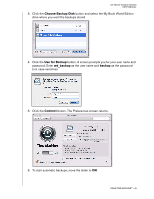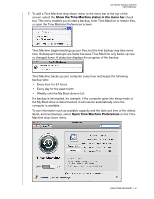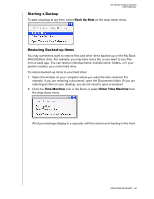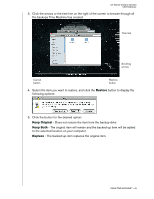Western Digital WD20000H1NC User Manual - Page 50
The Backup Log appears., Error Log, Clear Selected, Errors, Clear All Errors, Do not notify
 |
View all Western Digital WD20000H1NC manuals
Add to My Manuals
Save this manual to your list of manuals |
Page 50 highlights
MY BOOK WORLD EDITION USER MANUAL 1. Select the backup plan, and click the Show Backup Log icon. (See "Icons" on page 42.) The Backup Log appears. 2. To view the error log, click the Error Log tab. 3. To cause an explanation of an error in the list displayed in the lower part of the screen, click the error. 4. To clear selected errors, select their check box and click the Clear Selected Errors button. 5. To clear all errors, click the Clear All Errors button. 6. To prevent the Error Log from displaying transient errors, click the Do not notify me about transient errors check box. This selection affects all backup plans. 7. To see which files have been backed up, click the click here to launch the WD Anywhere Restore application link. (For information on restoring, see "Restoring a Backup Plan" on page 38.) BACKING UP COMPUTERS ON THE NETWORK - 44