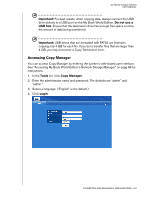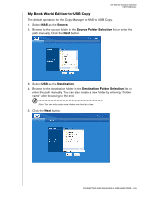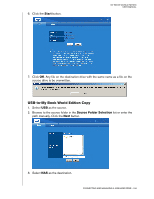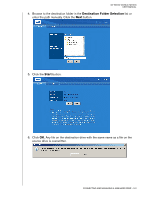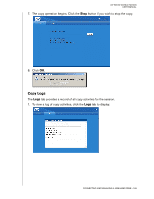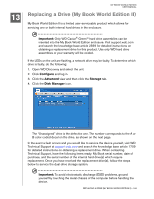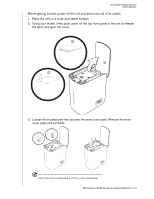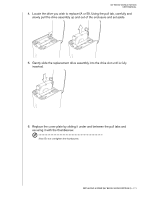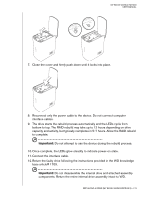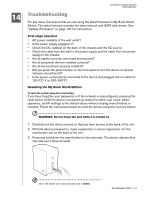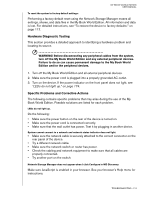Western Digital WD20000H1NC User Manual - Page 175
Replacing a Drive (My Book World Edition II), Important, Con Advanced, Storage, Disk Manager
 |
View all Western Digital WD20000H1NC manuals
Add to My Manuals
Save this manual to your list of manuals |
Page 175 highlights
13 MY BOOK WORLD EDITION USER MANUAL Replacing a Drive (My Book World Edition II) My Book World Edition II is a limited user-serviceable product which allows for servicing one or both internal hard drives in the enclosure. Important: Only WD Caviar® Green™ hard drive assemblies can be inserted into the My Book World Edition enclosure. Visit support.wdc.com and search the knowledge base article 2569 for detailed instructions on obtaining a replacement drive for this product. Use only WD hard drive assemblies or your warranty will be voided. If the LEDs on the unit are flashing, a network drive may be faulty. To determine which drive is faulty, do the following: 1. Open WD Discovery and select the unit. 2. Click Configure and log in. 3. Click the Advanced view and then click the Storage tab. 4. Click the Disk Manager icon. The "Unassigned" drive is the defective one. The number corresponds to the A or B color coded decal on the drive, as shown on the next page. In the event a fault occurs and you would like to service the device yourself, visit WD Technical Support at support.wdc.com and search the knowledge base article 1709 for detailed instructions on obtaining a replacement drive. When contacting Technical Support, have the following items ready: My Book serial number, date of purchase, and the serial number of the internal hard drive(s) which require replacement. Once you have received the replacement drive(s), follow the steps below to service the dual-drive storage system. Important: To avoid electrostatic discharge (ESD) problems, ground yourself by touching the metal chassis of the computer before handling the device. REPLACING A DRIVE (MY BOOK WORLD EDITION II) - 169