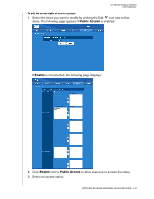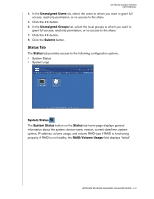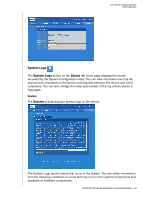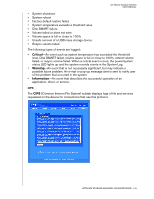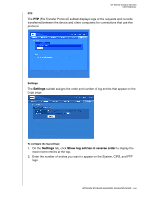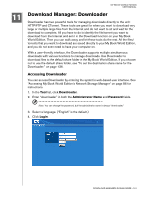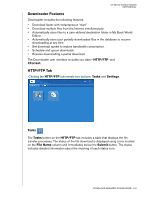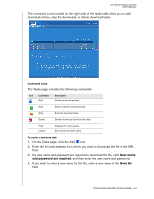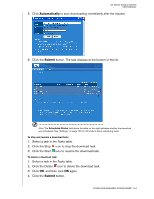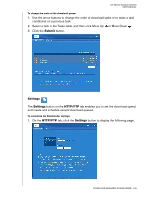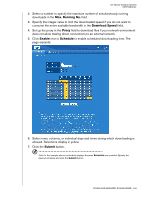Western Digital WD20000H1NC User Manual - Page 157
Download Manager: Downloader, Accessing Downloader
 |
View all Western Digital WD20000H1NC manuals
Add to My Manuals
Save this manual to your list of manuals |
Page 157 highlights
11 MY BOOK WORLD EDITION USER MANUAL Download Manager: Downloader Downloader has two powerful tools for managing downloads directly to the unit: HTTP/FTP and CTorrent. These tools are great for when you want to download very large or multiple large files from the Internet and do not want to sit and wait for the download to complete. All you have to do is identify the file/torrent you want to download from the Internet and set it in the Download function on your My Book World Edition. Then you can walk away and let these tools do the rest. All the files/ torrents that you want to download are saved directly to your My Book World Edition, and you do not even need to have your computer on. With a user-friendly interface, the Downloader supports multiple simultaneous downloads with various functions to manage downloads. Use Downloader to download files to the default share folder in the My Book World Edition. If you choose not to use the default share folder, see "To set the destination share name for the Downloader:" on page 136. Accessing Downloader You can access Downloader by entering the system's web-based user interface. See "Accessing My Book World Edition's Network Storage Manager" on page 86 for instructions. 1. In the Tool list, click Downloader. 2. Enter "downloader" in both the Administrator Name and Password fields. Note: You can change the password, but the administrator name is always "downloader." 3. Select a language. ("English" is the default.) 4. Click Login. DOWNLOAD MANAGER: DOWNLOADER - 151