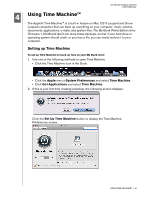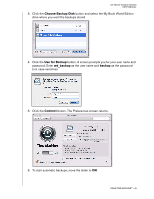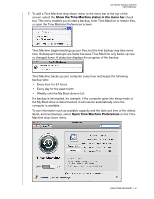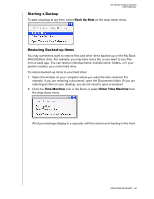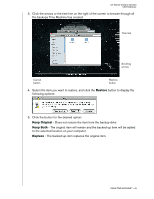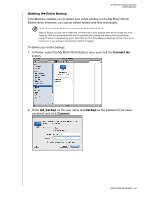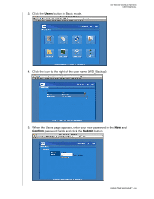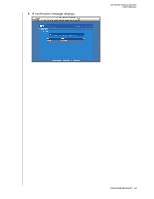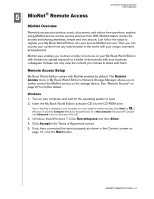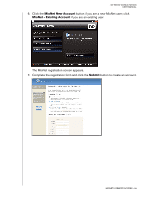Western Digital WD20000H1NC User Manual - Page 56
Deleting the Entire Backup, In Finder, select the My Book World Edition drive and click
 |
View all Western Digital WD20000H1NC manuals
Add to My Manuals
Save this manual to your list of manuals |
Page 56 highlights
MY BOOK WORLD EDITION USER MANUAL Deleting the Entire Backup Time Machine enables you to delete your entire backup on the My Book World Edition drive. However, you cannot delete folders and files individually. Note: In Finder, you will see a folder that corresponds to your backup drive and includes the word "backup". This is a protected folder that is automatically created and where all of your backups reside. It serves no purpose for users other than to store Time Machine backups. In fact, if you try to connect to it, you will get a "Connection Failed" message. To delete your entire backup: 1. In Finder, select the My Book World Edition drive and click the Connect As button. 2. Enter wd_backup as the user name and backup as the password (not casesensitive) and click Connect. USING TIME MACHINE™ - 50