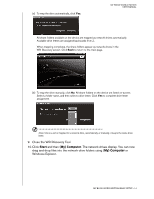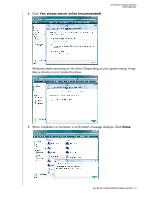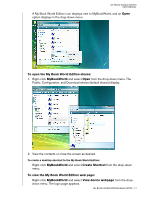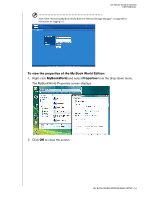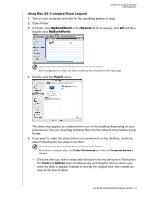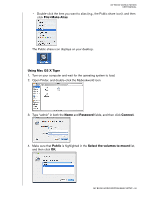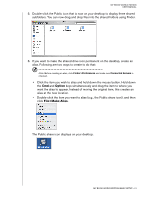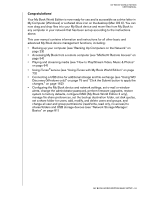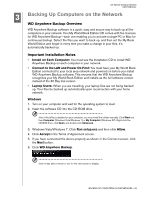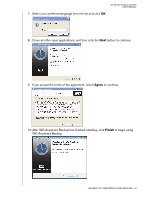Western Digital WD20000H1NC User Manual - Page 25
Using Mac OS X Leopard/Snow Leopard, In Finder, click
 |
View all Western Digital WD20000H1NC manuals
Add to My Manuals
Save this manual to your list of manuals |
Page 25 highlights
MY BOOK WORLD EDITION USER MANUAL Using Mac OS X Leopard/Snow Leopard 1. Turn on your computer and wait for the operating system to load. 2. Open Finder. 3. In Finder, click MyBookWorld in the Shared list (if necessary, click All and then double-click MyBookWorld). Note: Configuration is a read-only share containing only a Help file and the login page. 4. Double-click the Public share. The share may appear as a shared drive icon on the desktop depending on your preferences. You can now drag and drop files into the network drive folders using Finder. 5. If you want to make the shared drive icon permanent on the desktop, create an alias. Following are two ways to do that: Note: Before creating an alias, click Finder>Preferences and make sure Connected Servers is checked. • Click the item you wish to alias and hold down the mouse button. Hold down the Cmd and Option keys simultaneously and drag the item to where you want the alias to appear. Instead of moving the original item, this creates an alias at the new location. MY BOOK WORLD EDITION BASIC SETUP - 19