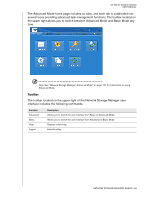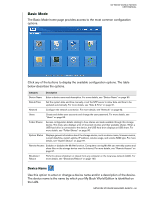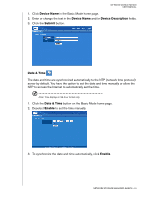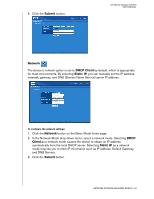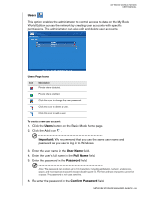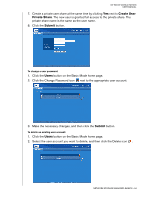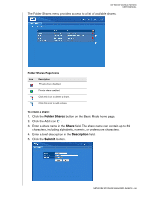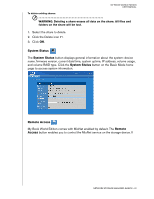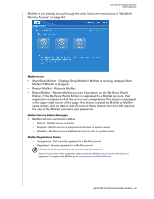Western Digital WD20000H1NC User Manual - Page 99
Users, Users Icons, password as you use to log in to Windows.
 |
View all Western Digital WD20000H1NC manuals
Add to My Manuals
Save this manual to your list of manuals |
Page 99 highlights
MY BOOK WORLD EDITION USER MANUAL Users This option enables the administrator to control access to data on the My Book World Edition across the network by creating user accounts with specific permissions. The administrator can also edit and delete user accounts. Users Page Icons Icon Description Private share disabled. Private share enabled. Click this icon to change the user password. Click this icon to delete a user. Click this icon to add a user. To create a new user account: 1. Click the Users button on the Basic Mode home page. 2. Click the Add icon . Important: We recommend that you use the same user name and password as you use to log in to Windows. 3. Enter the user name in the User Name field. 4. Enter the user's full name in the Full Name field. 5. Enter the password in the Password field. Note: The password can contain up to 16 characters, including alphabetic, numeric, underscore, space, and most special characters except double-quote ("). The first and last characters cannot be a space. The password is not case sensitive. 6. Re-enter the password in the Confirm Password field. NETWORK STORAGE MANAGER: BASICS - 93