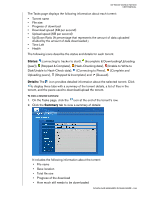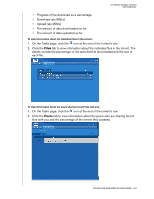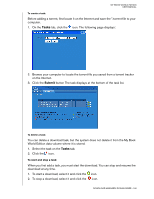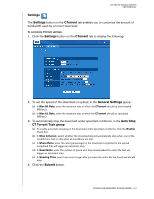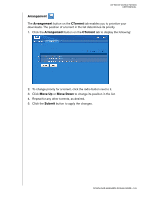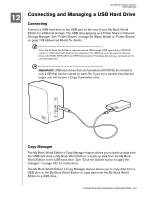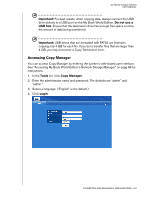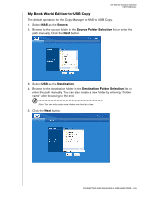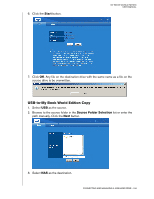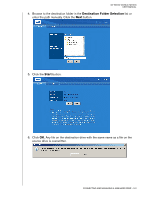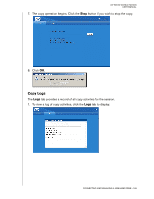Western Digital WD20000H1NC User Manual - Page 169
Connecting and Managing a USB Hard Drive, Connecting, Copy Manager
 |
View all Western Digital WD20000H1NC manuals
Add to My Manuals
Save this manual to your list of manuals |
Page 169 highlights
12 MY BOOK WORLD EDITION USER MANUAL Connecting and Managing a USB Hard Drive Connecting Connect a USB hard drive to the USB port on the rear of your My Book World Edition for additional storage. The USB drive appears as a Folder Share in Network Storage Manager. See "Folder Shares" on page 95 (Basic Mode) or "Folder Shares" on page 129 (Advanced Mode) for details. Note: The My Book World Edition supports external USB storage; USB optical drives (CD/DVD combo or a DVD dual/multi drive) are not supported. The USB port currently supports attached drives with FAT32, NTFS, EXT3, and HFS+J file systems. Proprietary devices (e.g., cameras) are not currently supported Important: USB hard drives that are formatted with FAT32 are limited to only 4 GB that can be copied for each file. If you try to transfer files that are larger, you will receive a Copy Termination error. Copy Manager The My Book World Edition's Copy Manager feature allows you to back up data from the USB hard drive to My Book World Edition or back up data from the My Book World Edition to the USB hard drive. See "Click the Submit button to apply the changes." on page 162 for instructions. The My Book World Edition's Copy Manager feature allows you to copy data from a USB drive to the My Book World Edition or copy data from the My Book World Edition to a USB drive. CONNECTING AND MANAGING A USB HARD DRIVE - 163