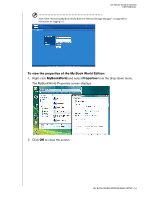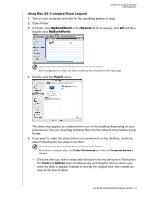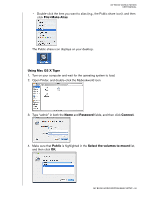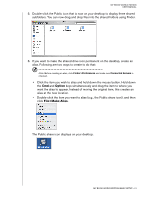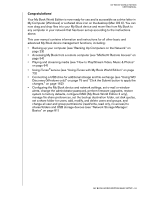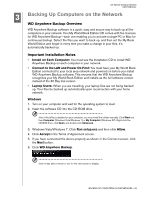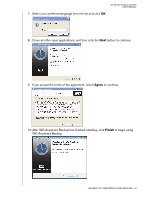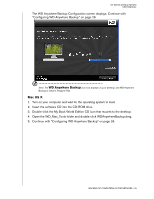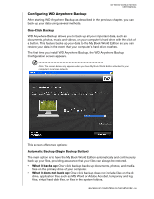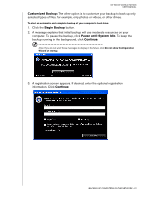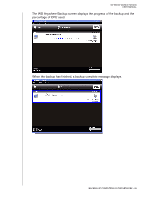Western Digital WD20000H1NC User Manual - Page 29
Backing Up Computers on the Network, WD Anywhere Backup Overview, Important Installation Notes
 |
View all Western Digital WD20000H1NC manuals
Add to My Manuals
Save this manual to your list of manuals |
Page 29 highlights
MY BOOK WORLD EDITION USER MANUAL 3 Backing Up Computers on the Network WD Anywhere Backup Overview WD Anywhere Backup software is a quick, easy and secure way to back up all the computers in your network. Your My World Book Edition CD comes with five licenses for WD Anywhere Backup-each one enabling you to activate a single PC or Mac for continuous backup. Select the files you want to back up, and then set the My Book World Edition and forget it; every time you make a change in your files, it's automatically backed up. Important Installation Notes • Install on Each Computer: You must use the Installation CD to install WD Anywhere Backup on each computer in your network. • Connect to the LAN and Power On First: You must have your My World Book Edition connected to your local area network and powered on before you install WD Anywhere Backup software. This ensures that the WD Anywhere Backup recognizes your My World Book Edition and installs as the full software version instead of the 30 Day trial version. • Laptop Users: When you are travelling, your laptop files are not being backed up. Your files be backed up automatically upon reconnection with your home network. Windows 1. Turn on your computer and wait for the operating system to load. 2. Insert the software CD into the CD-ROM drive. Note: If AutoPlay is disabled on your computer, you must install the utilities manually. Click Start and then Computer (Windows Vista/Windows 7) or My Computer (Windows XP). Right-click the CD/DVD drive, click Open, and double-click Setup.exe. 3. Windows Vista/Windows 7: Click Run setup.exe and then click Allow. 4. Click Accept in the Terms of Agreement screen. 5. If you have connected the device properly as shown in the Connect screen, click the Next button. 6. Click WD Anywhere Backup. Note: It may take a minute or two for the next screen to display. BACKING UP COMPUTERS ON THE NETWORK - 23