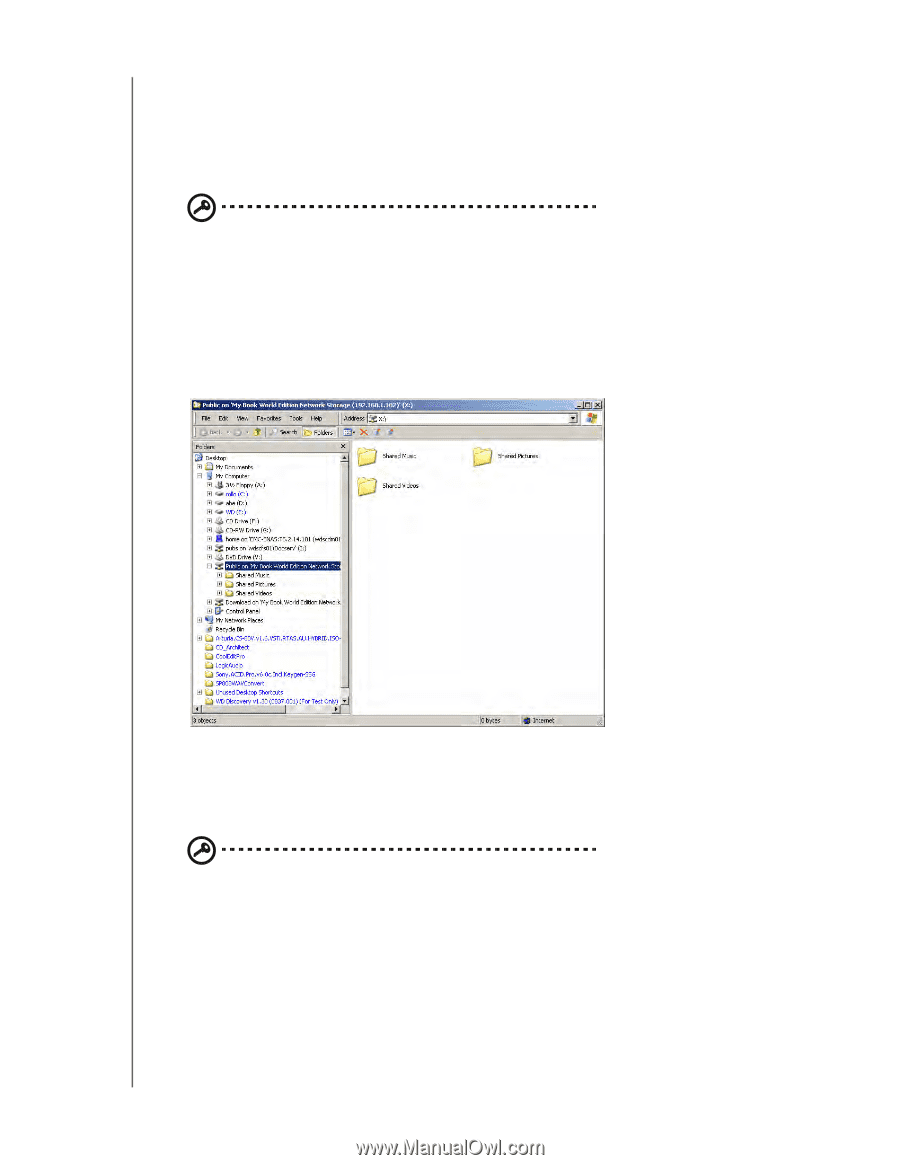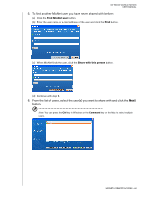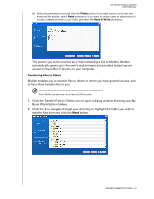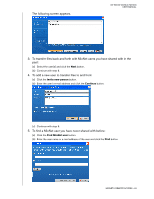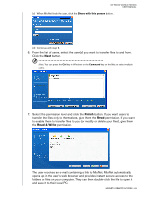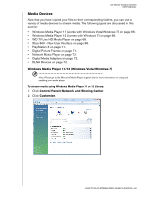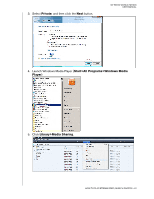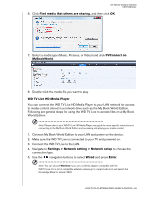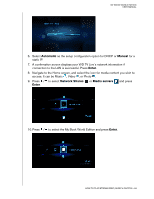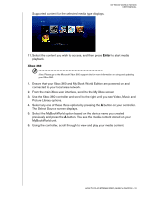Western Digital WD20000H1NC User Manual - Page 71
How and where to add media content to the shared folders, Shared Pictures and Shared Video folders.
 |
View all Western Digital WD20000H1NC manuals
Add to My Manuals
Save this manual to your list of manuals |
Page 71 highlights
MY BOOK WORLD EDITION USER MANUAL The device comes pre-configured with the Public network share, which contains the following folders for media storage: • Shared Music - folder for storing music files you want to share with other users • Shared Pictures - folder for storing image files you want to share with other users • Shared Videos - for storing video files you want to share with other users Important: Do not change or delete these default share folders. Disruption of file sharing could result. These are the default folders for the Media Server (Twonky Media) and iTunes Service. For more information on how to use Twonky media, see "Media Server" on page 138. For more information on how to use the iTunes service, see "iTunes" on page 138. How and where to add media content to the shared folders 1. Open the Internet Explorer. 2. Copy your music files to the Shared Music folder, which is under the Public folder on My Book World. 3. Follow the same process to place your videos and pictures into their respective Shared Pictures and Shared Video folders. Important: Make sure to sort and add your media content to the corresponding shared folders. (e.g., music files must go into the Shared Music folders). If you do not do this, your content will not display correctly through your digital media adapter. HOW TO PLAY/STREAM VIDEO, MUSIC & PHOTOS - 65