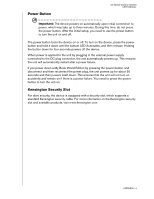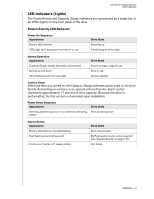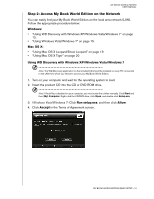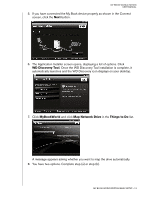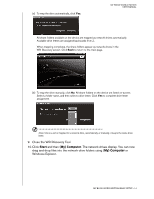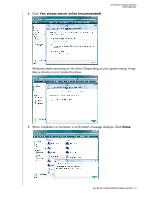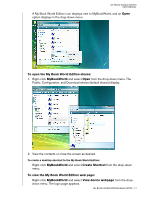Western Digital WD20000H1NC User Manual - Page 18
Step 2: Access My Book World Edition on the Network
 |
View all Western Digital WD20000H1NC manuals
Add to My Manuals
Save this manual to your list of manuals |
Page 18 highlights
MY BOOK WORLD EDITION USER MANUAL Step 2: Access My Book World Edition on the Network You can easily find your My Book World Edition on the local area network (LAN). Follow the appropriate procedure below: Windows: • "Using WD Discovery with Windows XP/Windows Vista/Windows 7" on page 12. • "Using Windows Vista/Windows 7" on page 15. Mac OS X: • "Using Mac OS X Leopard/Snow Leopard" on page 19 • "Using Mac OS X Tiger" on page 20 Using WD Discovery with Windows XP/Windows Vista/Windows 7 Note: The WD Discovery application on the included CD should be installed on every PC connected to the LAN from which you intend to access your My Book World Edition. 1. Turn on your computer and wait for the operating system to load. 2. Insert the product CD into the CD or DVD ROM drive. Note: If AutoPlay is disabled on your computer, you must install the utilities manually. Click Start and then (My) Computer. Right-click the CD/DVD drive, click Open, and double-click Setup.exe. 3. Windows Vista/Windows 7: Click Run setup.exe, and then click Allow. 4. Click Accept in the Terms of Agreement screen. MY BOOK WORLD EDITION BASIC SETUP - 12