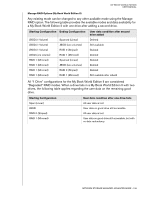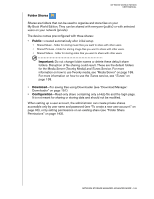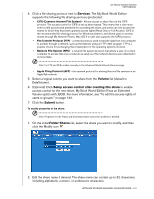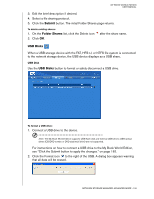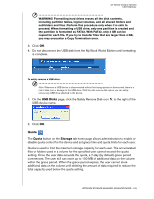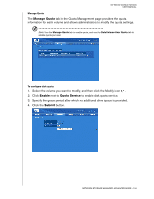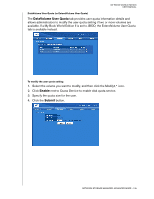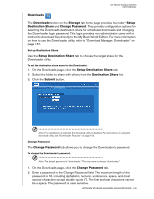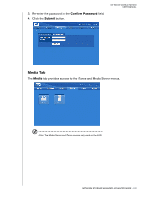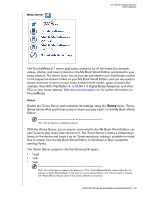Western Digital WD20000H1NC User Manual - Page 139
Quota, disable quota control for the device and set grace time and quota limits for each user.
 |
View all Western Digital WD20000H1NC manuals
Add to My Manuals
Save this manual to your list of manuals |
Page 139 highlights
MY BOOK WORLD EDITION USER MANUAL WARNING! Formatting hard drives erases all the disk contents, including partition tables, logical volumes, and all shared folders and subfolders and files. Perform this procedure only when it is safe to proceed. When formatting a USB drive, only one partition is created and the partition is formatted as FAT32. With FAT32, only 4 GB can be copied for each file. If you try to transfer files that are larger than 4 GB, you may encounter a Copy Termination error. 3. Click OK. 4. Do not disconnect the USB disk from the My Book World Edition until formatting is complete. To safely remove a USB drive: Note: Whenever a USB device is disconnected without first being ejected or dismounted, there is a risk of data loss or damage to the USB drive. With the safe remove disk option you can safely remove any USB drive attached to the device. 1. On the USB Disks page, click the Safely Remove Disk icon to the right of the USB device name. 2. Click OK. Quota The Quota button on the Storage tab home page allows administrators to enable or disable quota control for the device and set grace time and quota limits for each user. Quota is used to limit the maximum storage capacity for each user. The accumulated files or folders used in a volume for the specified user cannot exceed the quota setting. Once the user data exceeds the quota, a 7-day (by default) grace period commences. The user still can store up to 100 MB of additional data on the volume within the grace period. When the grace period expires, the user cannot store additional data on the volume until deleting the amount of data required to reduce the total capacity used below the quota setting. NETWORK STORAGE MANAGER: ADVANCED MODE - 133