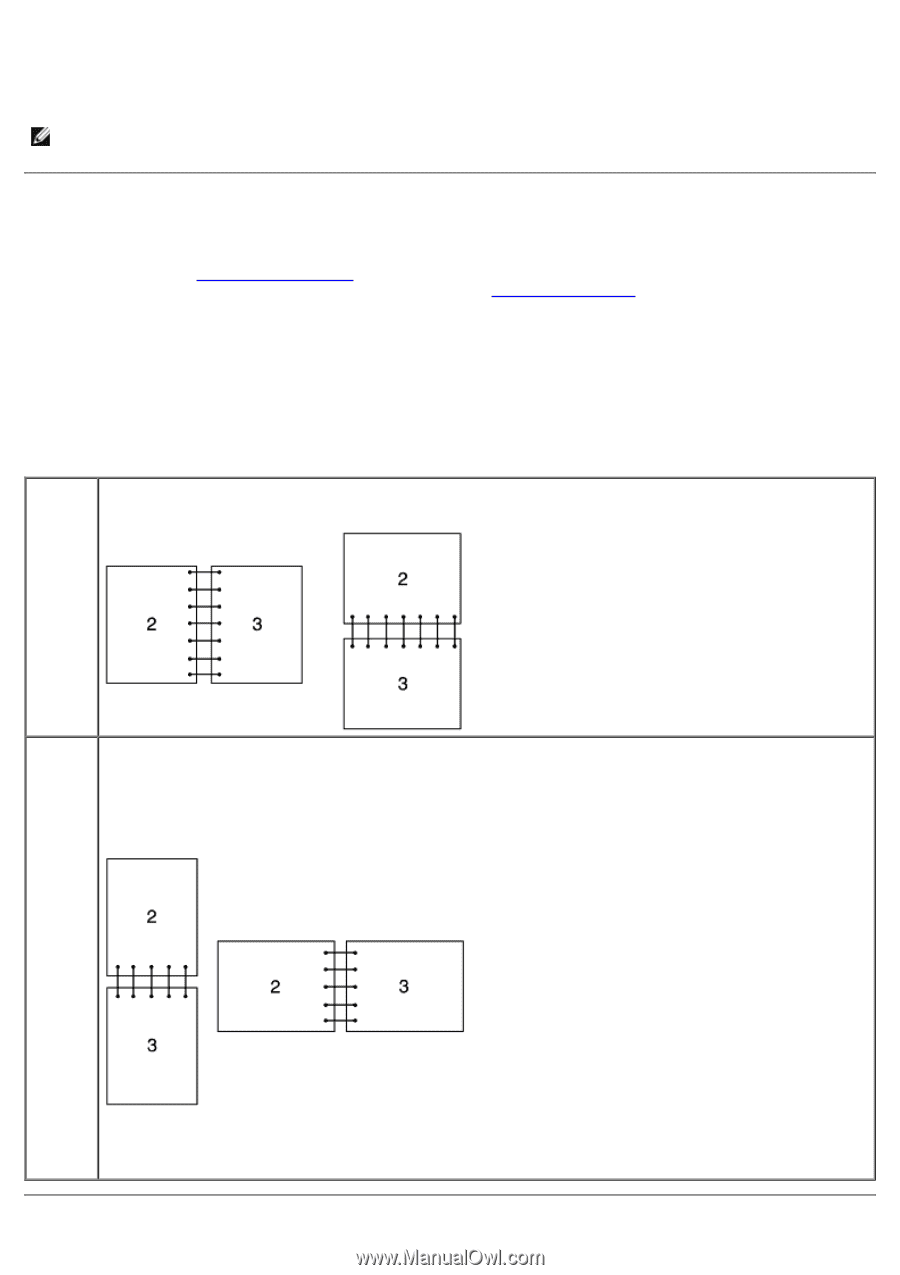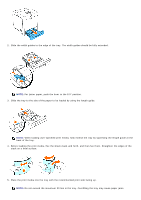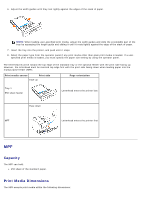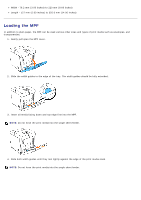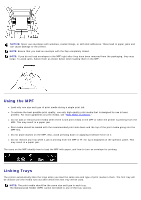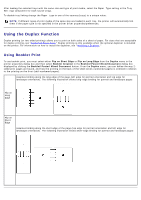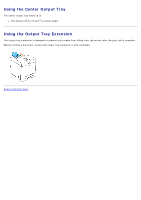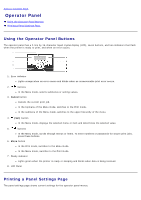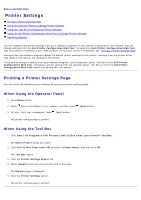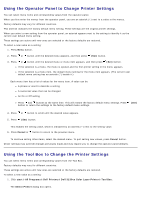Dell 3130cn User's Guide (PDF) - Page 105
Using the Duplex Function, Using Booklet Print - change paper type
 |
UPC - 335531305295
View all Dell 3130cn manuals
Add to My Manuals
Save this manual to your list of manuals |
Page 105 highlights
After loading the selected trays with the same size and type of print media, select the Paper Type setting in the Tray Settings component for each source (tray). To disable tray linking change the Paper type in one of the sources (trays) to a unique value. NOTE: If different types of print media of the same size are loaded in each tray, the printer will automatically link them if the paper type is not specified in the printer driver properties/preferences. Using the Duplex Function Duplex printing (or two-sided printing) allows you to print on both sides of a sheet of paper. For sizes that are acceptable for duplex printing, see "Supported Paper Sizes." Duplex printing is only available when the optional duplexer is installed on the printer. For information on how to install the duplexer, see "Installing a Duplexer." Using Booklet Print To use booklet print, you must select either Flip on Short Edge or Flip on Long Edge from the Duplex menu in the printer properties dialog box and then select Booklet Creation in the Booklet/Poster/Mixed Document dialog box displayed by clicking the Booklet/Poster/Mixed Document button. From the Duplex menu, you can define the way 2sided print pages are bound, and how the printing on the back of the sheet (even-numbered pages) is oriented in relation to the printing on the front (odd-numbered pages). Assumes binding along the long edge of the page (left edge for portrait orientation and top edge for landscape orientation). The following illustration shows long-edge binding for portrait and landscape pages: Flip on Long Edge Flip on Short Edge Assumes binding along the short edge of the page (top edge for portrait orientation and left edge for landscape orientation). The following illustration shows short-edge binding for portrait and landscape pages: