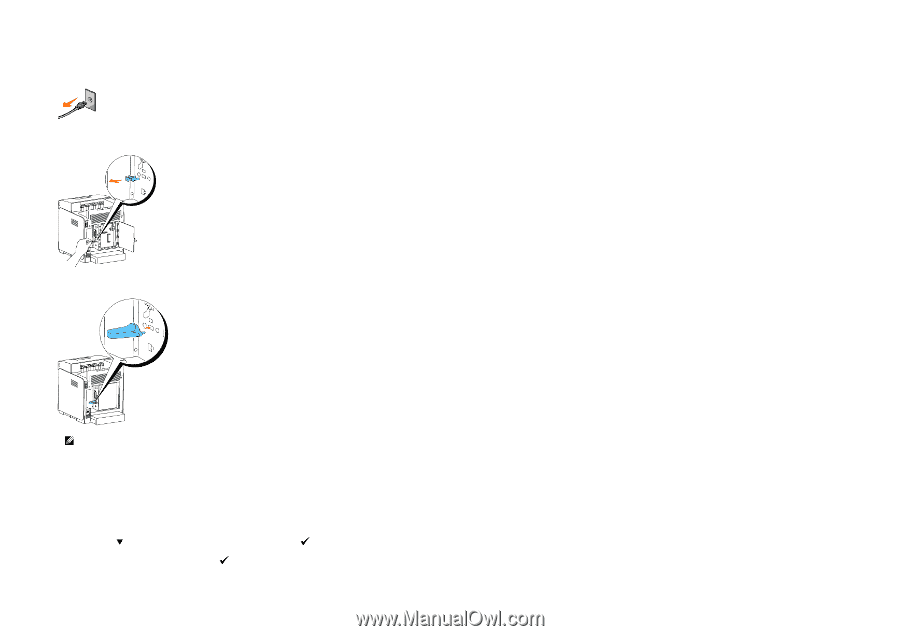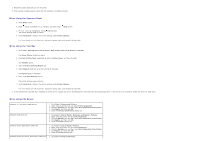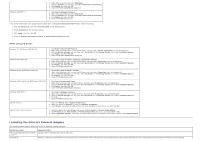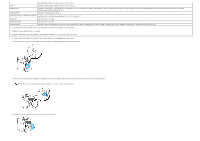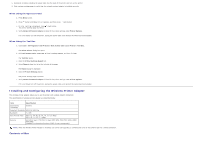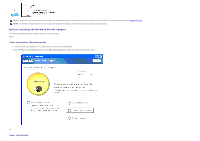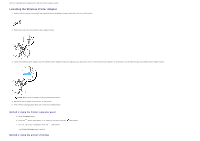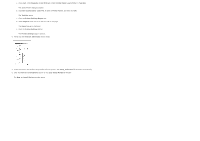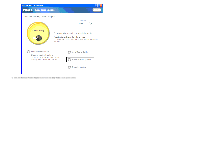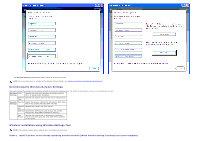Dell 3130cn User's Guide (PDF) - Page 62
Installing the Wireless Printer Adapter, Method 1: Using the Printer's operator panel
 |
UPC - 335531305295
View all Dell 3130cn manuals
Add to My Manuals
Save this manual to your list of manuals |
Page 62 highlights
Refer to Installing and Configuring the Wireless Printer Adapter Guide. Installing the Wireless Printer Adapter 1. Ensure that the printer is turned off and unplug all cables including the power cable from the rear of the printer. 2. Remove the cap from the wireless printer adapter socket. 3. Insert the wireless printer adapter into the wireless printer adapter socket with adjusting two pins and a hook of the wireless printer adapter to the position of three holes around the wireless printer adapter socket. NOTE: Ensure that the adapter is fully inserted and secured. 4. Reconnect the AC power cord and turn on the printer. 5. Print a Printer Settings page follow one of the two methods below. Method 1: Using the Printer's operator panel a. Press the Menu button b. Press the button until Report/List appears, and then press the (Set) button c. Printer Settings is displayed. Press the (Set) button The Printer Settings page is printed. Method 2: Using the printer's Tool Box