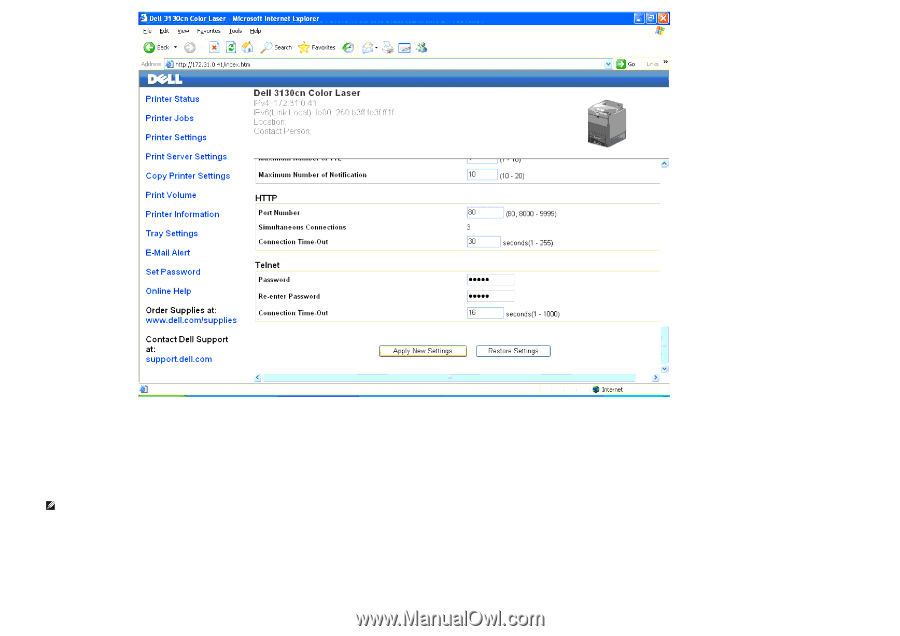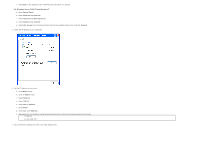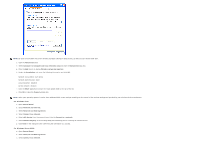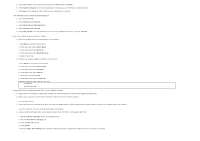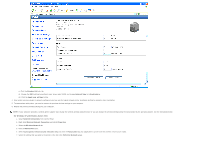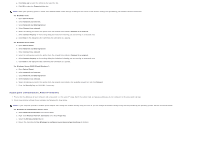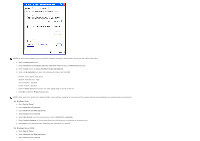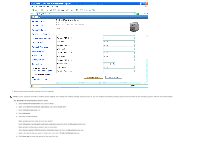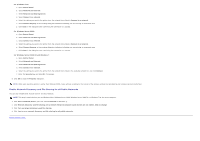Dell 3130cn User's Guide (PDF) - Page 85
Network Type, Wireless LAN - driver for windows 7
 |
UPC - 335531305295
View all Dell 3130cn manuals
Add to My Manuals
Save this manual to your list of manuals |
Page 85 highlights
vi. Click the Wireless LAN sub-tab. vii. Change the SSID setting (according to your Access point SSID) and change Network Type to Infrastructure. viii. Click the Apply new settings button. 4. Once printer wireless adapter is properly configured, you may use the typical network printer installation method to complete driver installation. 5. To communicate with printer, you need to restore the previous wireless settings on your computer. 6. Restore the previous wireless settings for your computer. NOTE: If your computer provides a wireless printer adapter tool, change the wireless settings using this tool. Or you can change the wireless settings using the tool provided by the operating system. See the instructions below. For Windows XP and Windows Server 2003: a. Select Network Connections from Control Panel. b. Right-click Wireless Network Connection and select Properties. c. Select the Wireless Network tab. d. Click the Advanced button. e. Select Access point (Infrastructure) networks only and close the Advanced dialog box (Applicable to printer with the wireless infrastructure mode). f. Select the setting that you send to the printer in the list in the Preferred Network group.