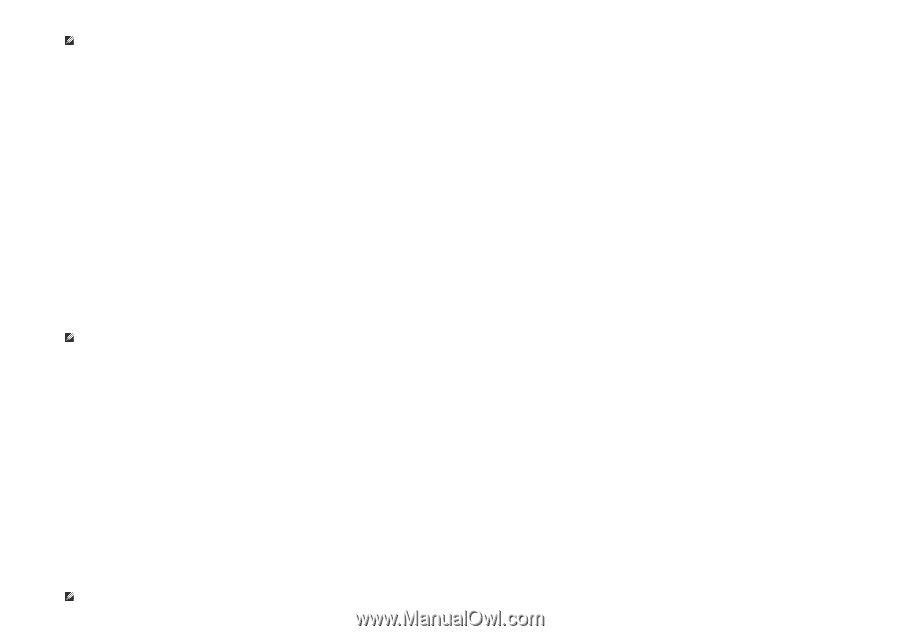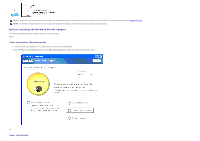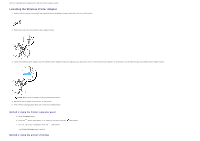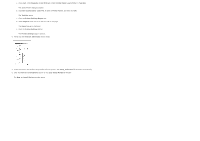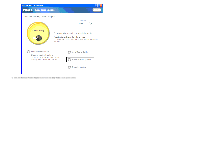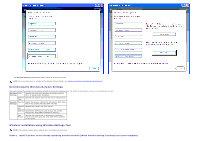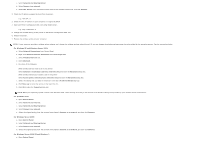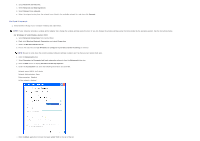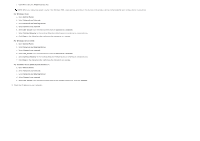Dell 3130cn User's Guide (PDF) - Page 66
Scene 2. Construct new wireless network environment for both computer and printer When wireless setting needs to be set to your computer - windows 7 driver
 |
UPC - 335531305295
View all Dell 3130cn manuals
Add to My Manuals
Save this manual to your list of manuals |
Page 66 highlights
1. Insert the Drivers and Utilities CD into your computer to start Easy Setup Navigator. NOTE: If the CD does not automatically launch, click start® All Programs (for Windows Vista and Windows 7)® Accessories (for Windows Vista and Windows 7)® Run, and then type D:\setup_assist.exe (where D is the drive letter of your CD), and then click OK. 2. Press How to Install Options button. 3. Press Wireless Printer Adapter. 4. Press Skip video to launch the wireless settings tool. 5. In the list on the Select Printer screen, select the target printer that you are making wireless setting for, and then click Next. 6. On the Enter Wireless Network Settings screen, set each wireless setting item, and then click Next. 7. On the Select IP Mode screen, select the IP mode you want to setup, and then click Next. When IPv4 Only is selected: On the Enter IPv4 Address Settings screen, set each setting item, and then click Send to send the wireless settings to the printer. When IPv6 Only is selected: On the Enter IPv6 Address Settings screen, set each setting item, and then click Send to send the wireless settings to the printer. When Dual Stack (both IPv4 and IPv6) is selected: a. On the Enter IPv4 Address Settings screen, set each setting item, and then click Next. b. On the Enter IPv6 Address Settings screen, set each setting item, and then click Send to send the wireless settings to the printer. 8. On the Complete Wireless Settings screen, click Finish to complete the wireless setting and close the wireless settings tool. Scene 2. Construct new wireless network environment for both computer and printer (When wireless setting needs to be set to your computer) 1. Insert the Drivers and Utilities CD into your computer to start Easy Setup Navigator. NOTE: If the CD does not automatically launch, click start® All Programs (for Windows Vista and Windows 7)® Accessories (for Windows Vista and Windows 7)® Run, and then type D:\setup_assist.exe (where D is the drive letter of your CD), and then click OK. 2. Press How to Install Options button. 3. Press Wireless Printer Adapter. 4. Press Skip video to launch the wireless settings tool. 5. In the list on the Select Printer screen, select the target printer that you are making wireless setting for, and then click Next. 6. On the Enter Wireless Network Settings screen, set each wireless setting item, and then click Next. 7. On the Select IP Mode screen, select the IP mode you want to setup, and then click Next. When IPv4 Only is selected: On the Enter IPv4 Address Settings screen, set each setting item, and then click Send to send the wireless settings to the printer. When IPv6 Only is selected: On the Enter IPv6 Address Settings screen, set each setting item, and then click Send to send the wireless settings to the printer. When Dual Stack (both IPv4 and IPv6) is selected: a. On the Enter IPv4 Address Settings screen, set each setting item, and then click Next. b. On the Enter IPv6 Address Settings screen, set each setting item, and then click Send to send the wireless settings to the printer. 8. On the Complete Wireless Settings screen, click Finish to complete the wireless setting and close the wireless settings tool. 9. Create the wireless setting sent to the printer on your computer following the steps below. NOTE: If your computer provides a wireless printer adapter tool, change the wireless settings using this tool. Or you can change the wireless settings using the tool provided by the operating system. See the instructions below. For Windows XP and Windows Server 2003: