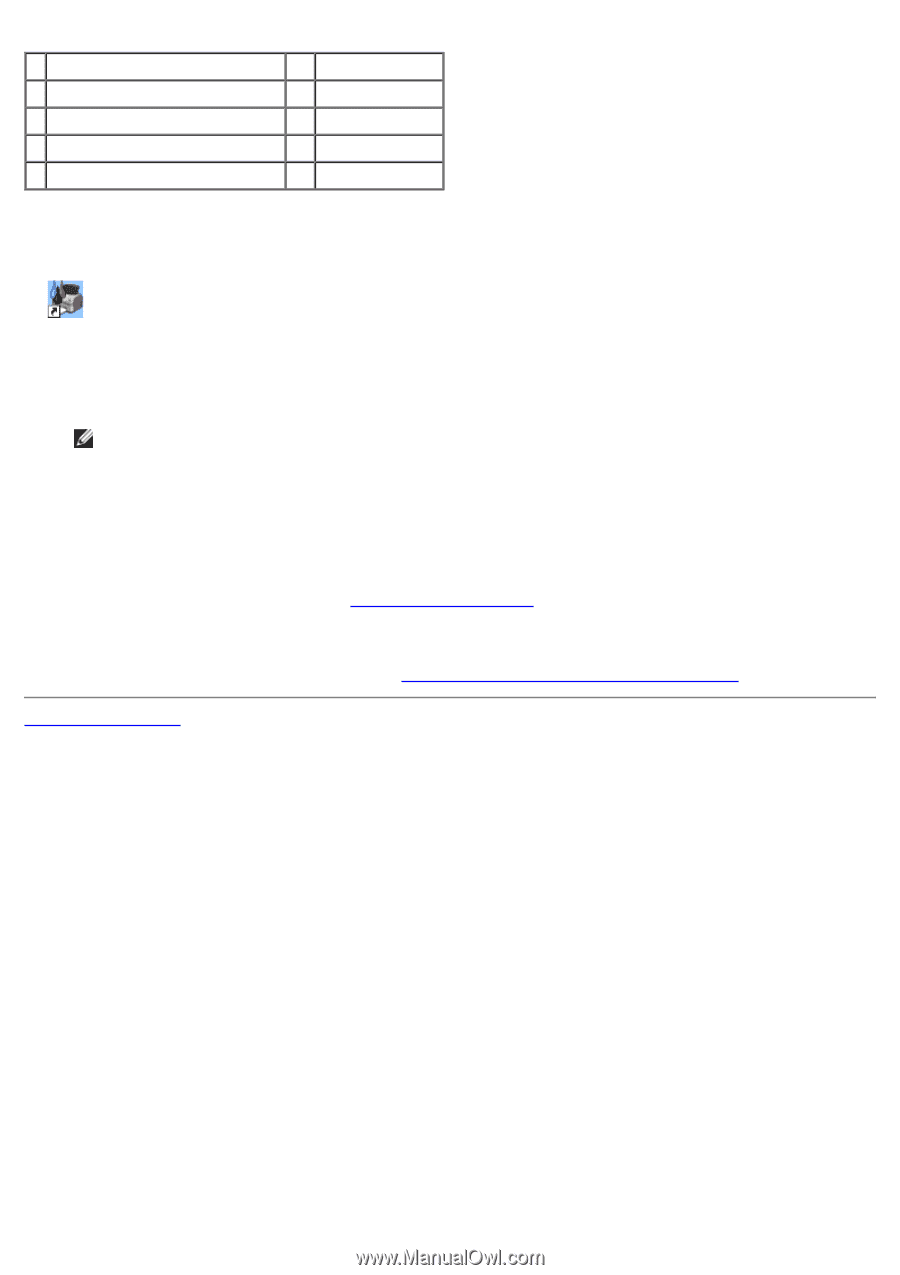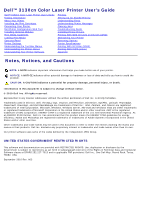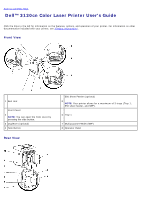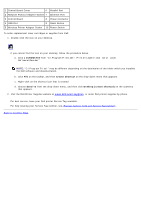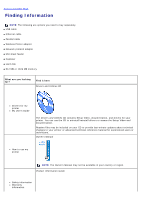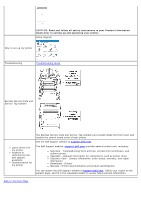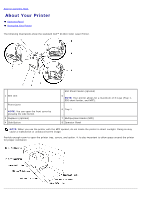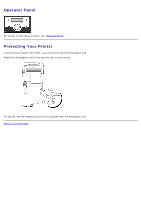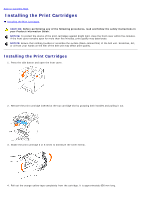Dell 3130cn User's Guide (PDF) - Page 3
DLRMM.EXE, Create Shortcut, Send To, Desktop create shortcut - printer toner
 |
UPC - 335531305295
View all Dell 3130cn manuals
Add to My Manuals
Save this manual to your list of manuals |
Page 3 highlights
1 Control Board Cover 6 Parallel Port 2 Network Protocol Adapter Socket 7 Ethernet Port 3 Control Board 8 Power Connector 4 USB Port 9 Reset Button 5 Wireless Printer Adapter Socket 10 Power Switch To order replacement toner cartridges or supplies from Dell: 1. Double-click the icon on your desktop. If you cannot find the icon on your desktop, follow the procedure below. a. Click a DLRMM.EXE from "C:\Program Files\Dell Printers\Additional Color Laser Software\Reorder". NOTE: "C:\Program Files\" may be different depending on the destination of the folder which you installed the Dell software and documentation. b. Click File on the toolbar, and then Create Shortcut on the drop-down menu that appears. c. Right-click on the shortcut icon that is created. d. Choose Send To from the drop-down menu, and then click Desktop (create shortcut) on the submenu that appears. 2. Visit the Dell Printer Supplies website at www.dell.com/supplies, or order Dell printer supplies by phone. For best service, have your Dell printer Service Tag available. For help locating your Service Tag number, see "Express Service Code and Service Tag number". Back to Contents Page