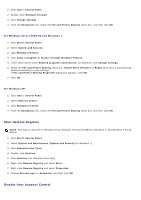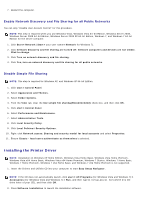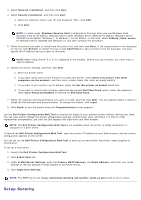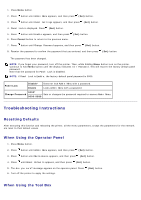Dell 3130cn User's Guide (PDF) - Page 205
Allow Print Spooler to Accept Client Connections, Share the Firewall File and Printer, For Windows XP
 |
UPC - 335531305295
View all Dell 3130cn manuals
Add to My Manuals
Save this manual to your list of manuals |
Page 205 highlights
Before you start remote installation, perform the following procedures. Allow Print Spooler to Accept Client Connections NOTE: This step is required for Windows Vista, Windows Vista 64-bit Edition, Windows XP, Windows XP 64-bit Edition, Windows Server 2003, Windows Server 2003 x64 Edition, Windows Server 2008, Windows Server 2008 64bit Edition, Windows Server 2008 R2 64-bit Edition, Windows 7, and Windows 7 64-bit Edition. For Windows XP, Windows Vista, Windows Server 2003, and Windows Server 2008: 1. Click start® All Programs (for Windows Vista only)® Accessories (for Windows Vista only)® Run. 2. Type gpedit.msc, and then click OK. 3. Click Computer Configuration® Administrative Templates® Printers. 4. Right-click Allow Print Spooler to accept client connections and select Properties. 5. From the Setting tab, select Enabled, and then click OK. 6. Restart the computer. For Windows Server 2008 R2 and Windows 7: 1. Click Start® All Programs (for Windows 7 only)® Accessories (for Windows 7 only)® Run. 2. Type gpedit.msc, and then click OK. 3. Click Computer Configuration® Administrative Templates® Printers. 4. Right-click Allow Print Spooler to accept client connections and select Edit. 5. Select Enabled, and then click OK. 6. Restart the computer. Share the Firewall File and Printer NOTE: This step is required for Windows Vista, Windows Vista 64-bit Edition, Windows XP, Windows XP 64-bit Edition, Windows Server 2008, Windows Server 2008 64-bit Edition, Windows Server 2008 R2 64-bit Edition, Windows 7, and Windows 7 64-bit Edition. For Windows Vista: 1. Click start® Control Panel. 2. Select Security. 3. Click Windows Firewall. 4. Click Change settings. 5. Click Continue. 6. From the Exceptions tab, check the File and Printer Sharing check box, and then click OK. For Windows Server 2008: