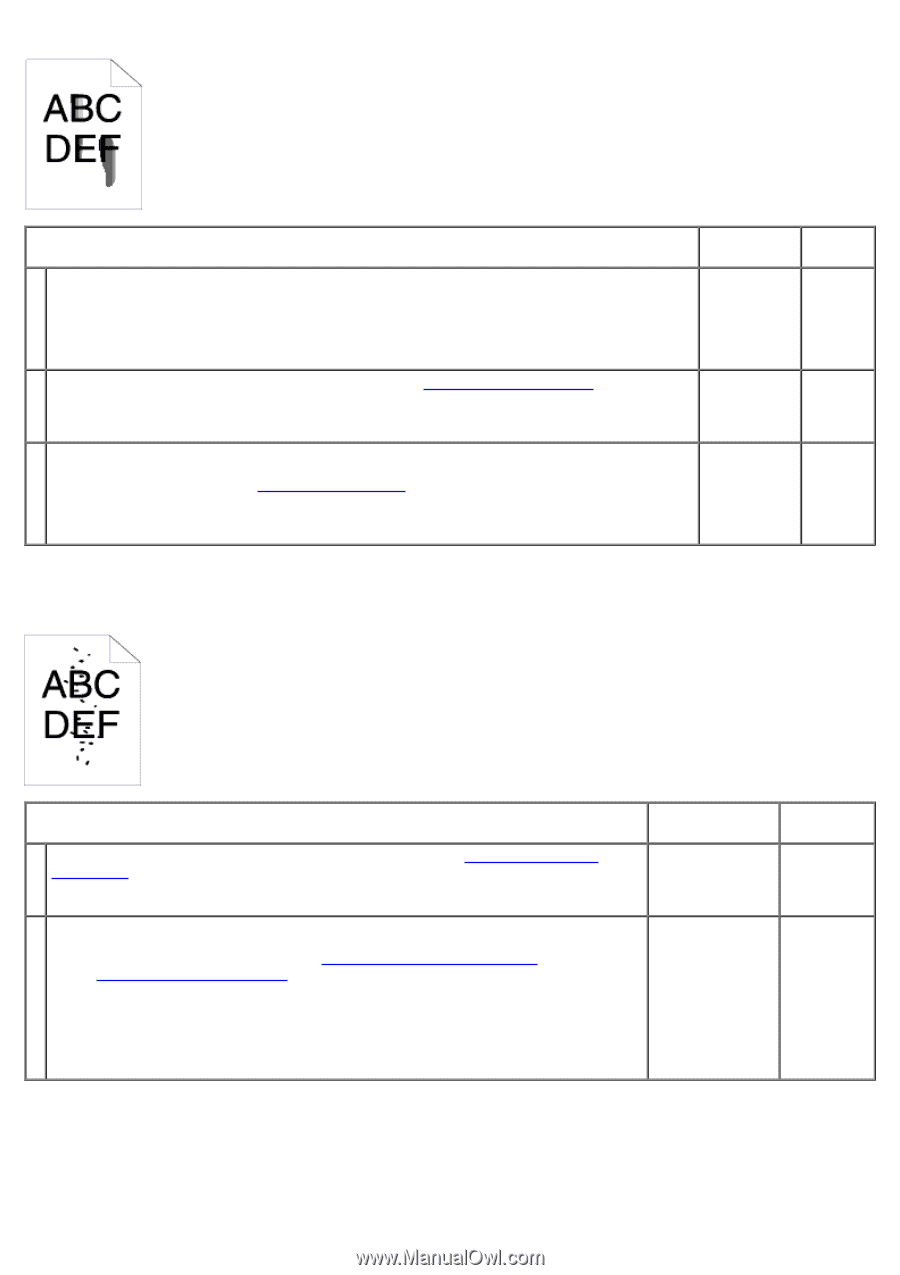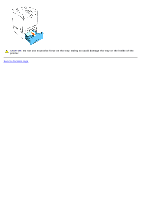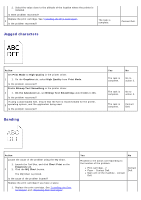Dell 3130cn User's Guide (PDF) - Page 191
Random spots/blurred images, The entire output is blank., Action, Paper Type, Paper/Output - fuser replacement
 |
UPC - 335531305295
View all Dell 3130cn manuals
Add to My Manuals
Save this manual to your list of manuals |
Page 191 highlights
Action Yes The print media surface may be uneven. Try changing the Paper Type setting in the printer driver. For example, change the plain paper to thick. 1 1. On the Paper/Output tab, change the Paper Type setting. The task is complete. Is the problem recovered? Verify that the correct print media is being used. See "Supported Paper Sizes". If not, use 2 the print media recommended for the printer. Is the problem recovered? The task is complete. Replace the fuser if you have a spare. 3 1. Replace the fuser. See "Replacing the Fuser". 2. After you replace the fuser, test print your document again. The task is complete. Is the problem recovered? No Go to action 2. Go to action 3. Contact Dell. Random spots/blurred images Action Yes Ensure that the print cartridges are installed correctly. See "Installing the Print 1 Cartridges". Is the problem recovered? The task is complete. Replace the print cartridge if you have a spare. 1. Replace the print cartridge. See "Installing the Print Cartridges" and "Replacing Print Cartridges". 2 2. After you replace the print cartridge, click Chart Print on the Diagnosis tab. The task is 3. Click the Pitch Configuration Chart button. complete. The Pitch Configuration Chart is printed. Is the problem recovered? The entire output is blank. No Go to action 2. Contact Dell.