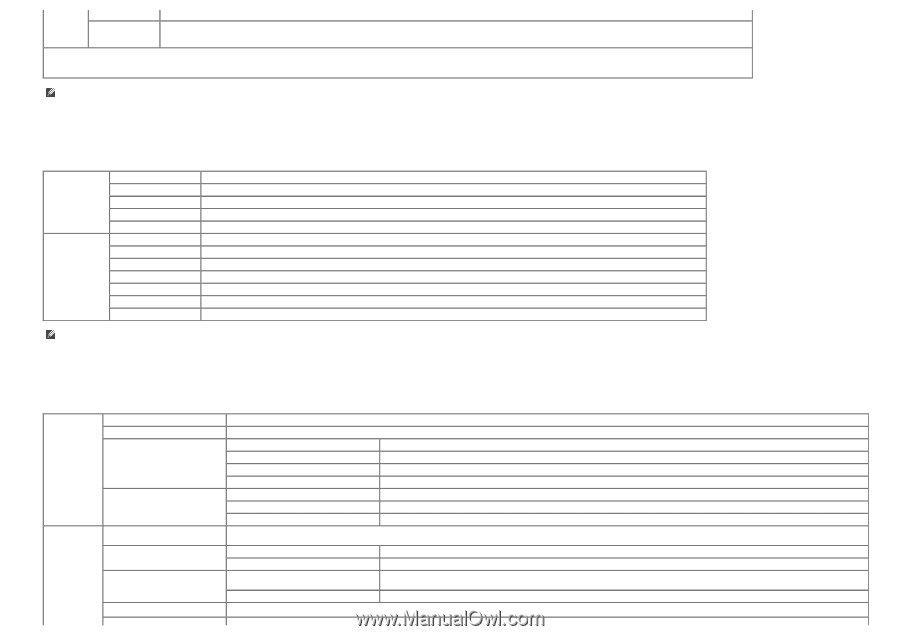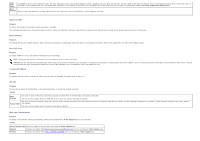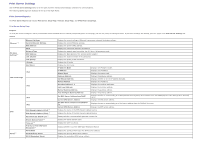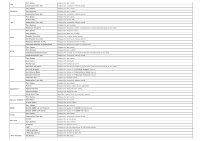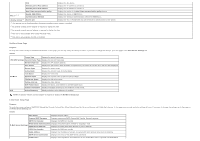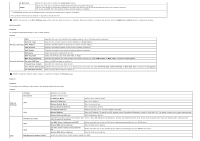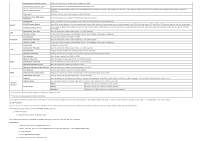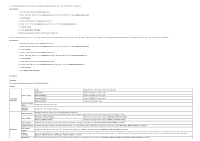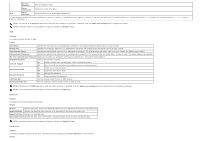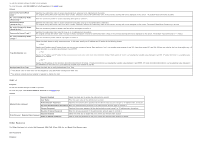Dell 3130cn User's Guide (PDF) - Page 36
Wireless LAN, TCP/IP, Get DNS Server Address from DHCP - code
 |
UPC - 335531305295
View all Dell 3130cn manuals
Add to My Manuals
Save this manual to your list of manuals |
Page 36 highlights
E-Mail Alert SNMP Select the check box to enable the E-Mail Alert feature. Select the check box to enable the SNMP (Simple Network Management Protocol). You can also configure the transport protocol to be used. UDP and IPX can be selected simultaneously as the transport protocol. IPX is only available when the optional network protocol adapter is installed. *1 The Ethernet settings are not displayed when the optional wireless printer adapter is installed. *2 An optional network protocol adapter is required to display the item. NOTE: The settings in the Port Settings page will be valid only when the printer is rebooted. When you change or configure the settings, click the Apply new settings button to apply new settings. Wireless LAN Purpose: To configure the detailed setting for the wireless network. Values: SSID Specifies the name that identifies the wireless network. Up to 32 alphanumeric characters. Network Type Specifies the network type from either Ad-Hoc or Infrastructure. Wireless Settings MAC Address Displays the MAC address of the printer's wireless network adapter. Link Channel Displays the channel number of the printer's wireless connection. Link Quality Displays the quality of the printer's wireless network connection. Encryption Select the security method from the list. WEP Key Code Select the WEP key code from either Hex or Ascii. WEP Key (Password) Specifies the WEP key set used through the wireless network only when WEP 128bit or WEP 64bit is selected for Encryption. Security Settings Re-enter WEP Key Enter the WEP key again to confirm it. Transmit Key (Index) Specifies the transmit key from the list. Pass Phrase (Password) Specifies the pass phrase from 8 to 63 alphanumeric characters only when WPA-PSK AES, WPA2-PSK AES or WPA-PSK TKIP is selected for Encryption. Re-enter Pass Phrase Enter the pass phrase again to confirm it. NOTE: An optional wireless printer adapter is required to display the Wireless page. TCP/IP Purpose: To configure the IP address, subnet mask, and gateway address of the printer. Values: TCP/IP Settings DNS IP Mode Host Name IPv4 IPv6 DNS Domain Name IPv4 IPv6 DNS Dynamic Update (IPv4)*1 Specifies the IP mode. Specifies the host name. IP Address Mode Selects the IP address mode. Manual IP Address Sets the IP address. Manual Subnet Mask Sets the subnet mask. Manual Gateway Address Sets the gateway address. Use Manual Address Select the check box to set the IP address manually. Manual Address Sets the IP address. To specify an IPv6 address, enter the address followed by a slash (/) and then "64". For details, consult your system administrator. Manual Gateway Address Sets the gateway address. Specifies the domain name of the domain name server. Up to 255 alphanumeric characters, periods, and hyphens can be used. If you need to specify more than one domain name, separate them using a comma or semicolon. Get DNS Server Address from DHCP Select the check box to get the DNS server address automatically from the DHCP server. Manual DNS Server Address Sets the DNS server address. Get DNS Server Address from DHCPv6lite Select the check box to get the DNS server address automatically from the DHCPv6-lite server. Manual DNS Server Address Sets the DNS server address. Select the check box to enable dynamic updates to DNS.