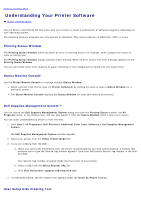Dell 3130cn User's Guide (PDF) - Page 156
Printing a Printer Settings When Using the Operator Panel, When Using the Tool Box
 |
UPC - 335531305295
View all Dell 3130cn manuals
Add to My Manuals
Save this manual to your list of manuals |
Page 156 highlights
and font list. The following describes two examples of printing from the Report menu. Printing a Printer Settings Page To verify detailed printer settings, print a printer settings page. A printed printer settings page also allows you to verify whether or not options have been installed properly. See "Understanding the Printer Menus" or "Understanding the Tool Box Menus" to identify the display and operator panel buttons if you need help. When Using the Operator Panel 1. Press Menu button. 2. Press button until Report/List appears, and then press (Set) button. 3. Printer Setting is displayed, and then press The printer settings page is printed. (Set) button. When Using the Tool Box 1. Click start® All Programs® Dell Printers® Dell 3130cn Color Laser Printer® Tool Box. The Select Printer dialog box opens. 2. Click Dell 3130cn Color Laser PCL 6 listed in Printer Name, and then click OK. The Tool Box opens. 3. Click the Printer Settings Report tab. 4. Select Reports from the list at the left side of the page. The Reports page is displayed. 5. Click the Printer Settings button. The printer settings page is printed. The message Printer Settings Printing appears while the page prints. The printer returns to the standby mode after the printer settings page prints. If any other message appears when you print this page, see the online Help for more information. Printing a Font Sample List To print samples of all the fonts currently available for your printer: When Using the Operator Panel 1. Press Menu button. 2. Press button until Report/List appears, and then press (Set) button. 3. Press button until either PCL Fonts List or PS Fonts List appears. Select PCL Fonts List to print a listing of the fonts available to the PCL.