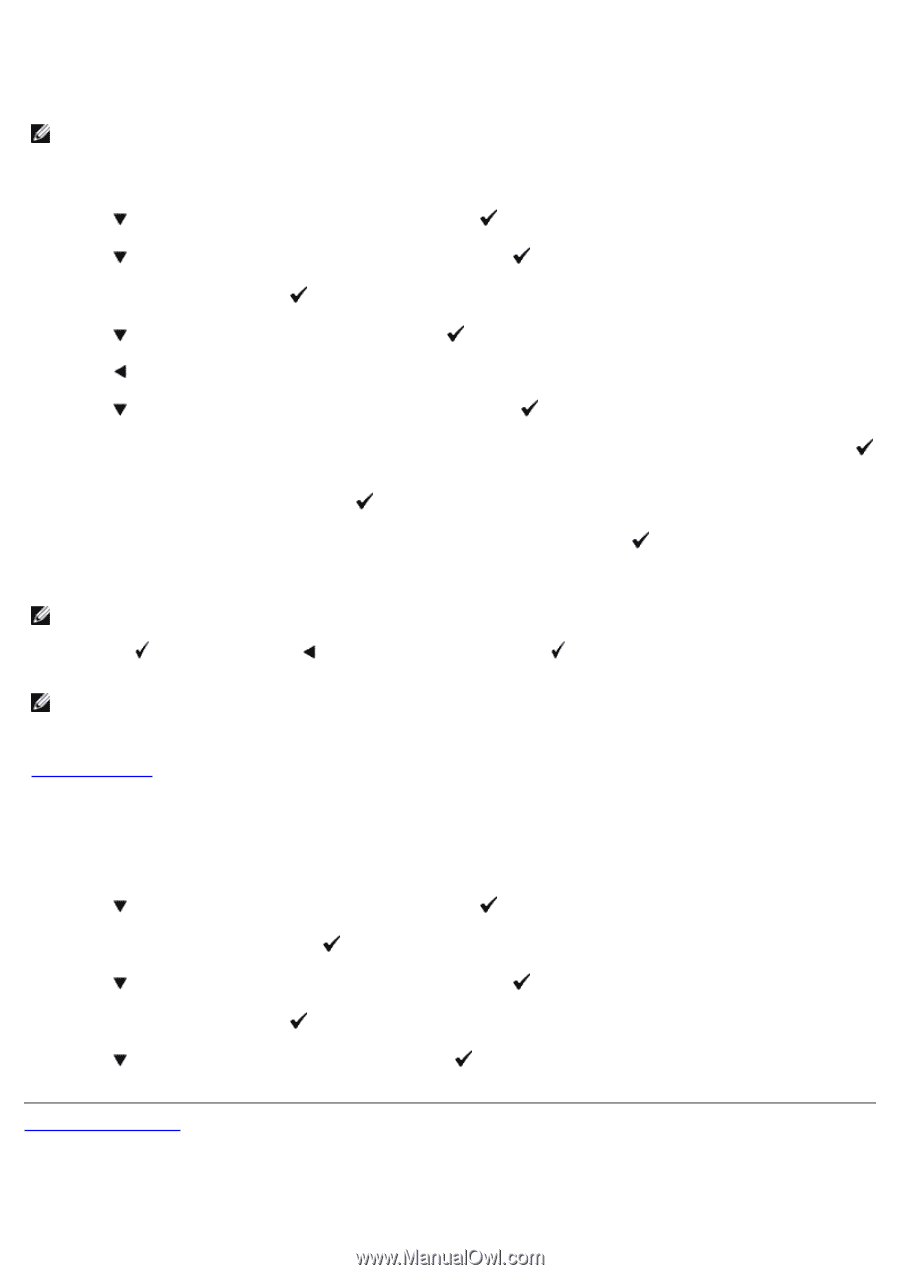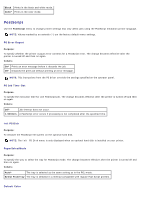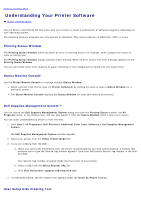Dell 3130cn User's Guide (PDF) - Page 150
Disabling Panel Lock, Stored Print, Tray Settings, Admin Menu, Panel Settings, Panel Lock, Enable
 |
UPC - 335531305295
View all Dell 3130cn manuals
Add to My Manuals
Save this manual to your list of manuals |
Page 150 highlights
This feature prevents unauthorized personnel from changing settings made by the administrator. For regular printing, items can be selected from the menu and printer settings remain unchanged. For regular printing, items can be configured using the printer driver. NOTE: Disabling the operator panel menus does not prevent access to the Stored Print and Tray Settings menus. 1. Press Menu button. 2. Press button until Admin Menu appears, and then press (Set) button. 3. Press button until Panel Settings appears, and then press (Set) button. 4. Panel Lock is displayed. Press (Set) button. 5. Press button until Enable appears, and then press (Set) button. 6. Press button. 7. Press button until Change Password appears, and then press (Set) button. 8. Enter the old password (when you enter it for the first time after doing the settings, enter 0000), and then press (Set) button. 9. Enter the new password, and then press (Set) button. 10. Reenter the password to confirm the password that you entered, and then press (Set) button. The Password has been changed. NOTE: If you forget your password, turn off the printer. Then, while holding Menu button, turn on the printer. Continue to hold Menu button until the display indicates Init Password Are you sure? Release Menu button and press (Set) button. Press button to select Yes, then press (Set) button. The display will briefly indicate Password reset. This will recover the factory default panel password. NOTE: If panel lock is Enable, the factory-default panel password is 0000. See also: "Change Password" Disabling Panel Lock 1. Press Menu button. 2. Press button until Admin Menu appears, and then press (Set) button. 3. Enter the password, and then press (Set) button. 4. Press button until Panel Settings appears, and then press (Set) button. 5. Panel Lock is displayed. Press (Set) button. 6. Press button until Disable appears, and then press (Set) button. Back to Contents Page