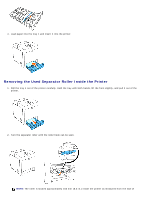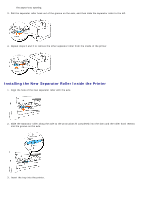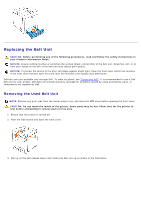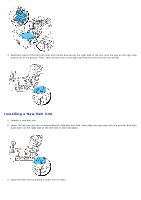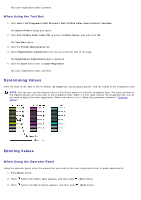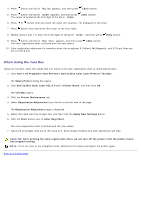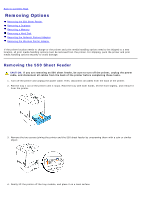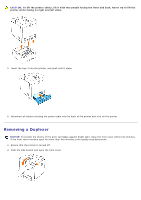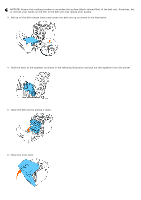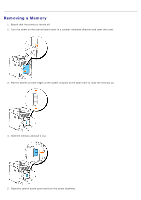Dell 3130cn User's Guide (PDF) - Page 228
Determining Values, When Using the Tool Box, When Using the Operator Panel
 |
UPC - 335531305295
View all Dell 3130cn manuals
Add to My Manuals
Save this manual to your list of manuals |
Page 228 highlights
The color registration chart is printed. When Using the Tool Box 1. Click start® All Programs® Dell Printers® Dell 3130cn Color Laser Printer® Tool Box. The Select Printer dialog box opens. 2. Click Dell 3130cn Color Laser PCL 6 listed in Printer Name, and then click OK. The Tool Box opens. 3. Click the Printer Maintenance tab. 4. Select Registration Adjustment from the list at the left side of the page. The Registration Adjustment page is displayed. 5. Click the Start button next to Color Regi Chart. The color registration chart is printed. Determining Values From the lines to the right of the Y (Yellow), M (Magenta), and C (Cyan) pattern, find the values of the straightest lines. NOTE: You can also use the densest colors of the lattice pattern to find the straightest lines. The colors printed at the highest density are those next to the straightest lines. When 0 is the value nearest the straightest line, you do not need to adjust the color registration. When the value is not 0, follow the procedure outlined in "Entering Values". Entering Values When Using the Operator Panel Using the operator panel, enter the values that you found in the color registration chart to make adjustments. 1. Press Menu button. 2. Press button until Admin Menu appears, and then press (Set) button. 3. Press button until Maintenance appears, and then press (Set) button.