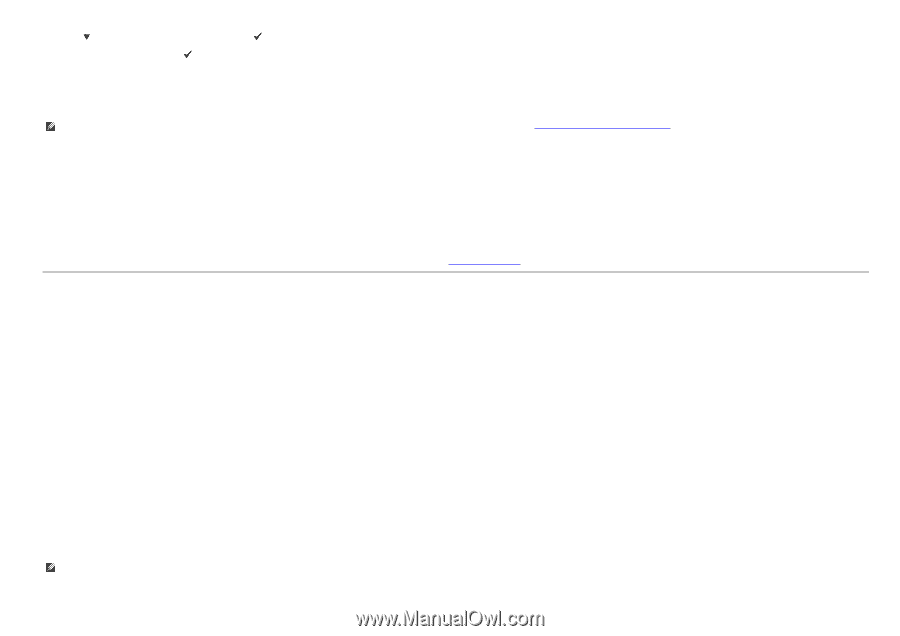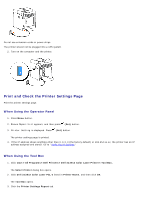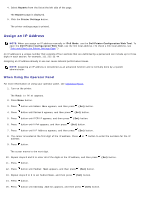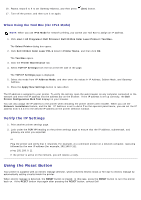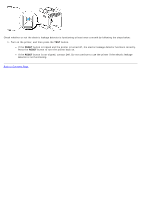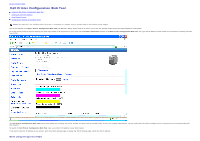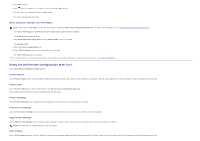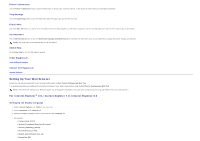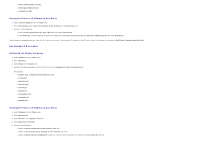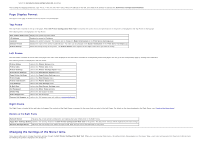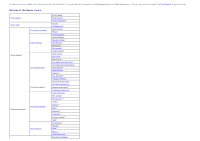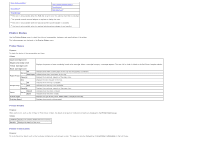Dell 3130cn User's Guide (PDF) - Page 18
Using the Dell Printer Configuration Web Tool, When Using the Tool Box for IPv4 Mode, Printer Status - toner cartridge
 |
UPC - 335531305295
View all Dell 3130cn manuals
Add to My Manuals
Save this manual to your list of manuals |
Page 18 highlights
1. Press Menu button. 2. Press button until Report/List appears, and then press (Set) button. 3. Printer Setting is displayed. Press (Set) button. The printer settings page is printed. When Using the Tool Box (for IPv4 Mode) NOTE: When you use IPv6 Mode, use the link local address to open the Dell Printer Configuration Web Tool. (To check a link local address, see "Print and Check the Printer Settings Page".) 1. Click start® All Programs® Dell Printers® Dell 3130cn Color Laser Printer® Tool Box. The Select Printer dialog box opens. 2. Click Dell 3130cn Color Laser PCL 6 listed in Printer Name, and then click OK. The Tool Box opens. 3. Click the Printer Settings Report tab. 4. Select TCP/IP Settings from the list on the left side of the page. The TCP/IP Settings page is displayed. If the IP address shows 0.0.0.0 (the factory default), an IP address has not been assigned. To assign one for your printer, see "Assign an IP Address". Using the Dell Printer Configuration Web Tool Use the Dell Printer Configuration Web Tool for: Printer Status Use the Printer Status menu to get immediate feedback on the printer supply status. When a print cartridge is running low, click the order supplies link on the first screen to order an additional toner cartridge. Printer Jobs Use the Printer Jobs menu to contain information on the Job List page and Completed Jobs page. These pages show the details of the status regarding each protocol or job. Printer Settings Use the Printer Settings menu to change printer settings and view the settings in the operator panel remotely. Print Server Settings Using the Print Server Settings menu, you can change the type of printer interface and necessary conditions for communications. Copy Printer Settings Use the Copy Printer Settings menu to copy the printer settings to another printer or printers on the network just by typing each printer's IP address. NOTE: You must log in as an administrator to use this feature. Print Volume Use the Print Volume option to check the histories of printing, such as paper usage and types of jobs being printed, and limit which users use the color mode and the maximum number of pages they can print.