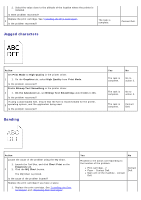Dell 3130cn User's Guide (PDF) - Page 197
Jam/Alignment Problems, Creased/stained paper, The top and side margins are incorrect.
 |
UPC - 335531305295
View all Dell 3130cn manuals
Add to My Manuals
Save this manual to your list of manuals |
Page 197 highlights
2. After you replace the print cartridge, click Chart Print on 2 the Diagnosis tab. The task is complete. 3. Click the MQ Chart button. The MQ Chart is printed. Is the problem recovered? Creased/stained paper Contact Dell. Action Yes No Verify that the correct print media is being used. See "Supported Paper Sizes". If not, use the 1 print media recommended for the printer. Is the problem recovered? The task is complete. If printing on an envelope, go to action 2. Condensation inside the printer causes creased paper. Keep the printer turned on and leave it 2 more than one hour to get rid of the condensation. In winter, keep the printer turned on to prevent condensation from forming. In this case, you can reduce power consumption by using the energy-saving mode. If the problems still occur, contact Dell. See "Contacting Dell". The task is complete. If printing on an envelope, go to action 3. Replace the fuser if you have a spare. 3 1. Replace the fuser. See "Replacing the Fuser". 2. After you replace the fuser, test print your document again. Contact Dell. Contact Dell. Is the problem recovered? Jam/Alignment Problems NOTE: Some of the following procedures that use the Tool Box can also be performed using the operator panel or Dell Printer Configuration Web Tool. For information on how to use the operator panel and Dell Configuration Web Tool, see "Understanding the Printer Menus" and "Dell Printer Configuration Web Tool". The top and side margins are incorrect. Action Yes No