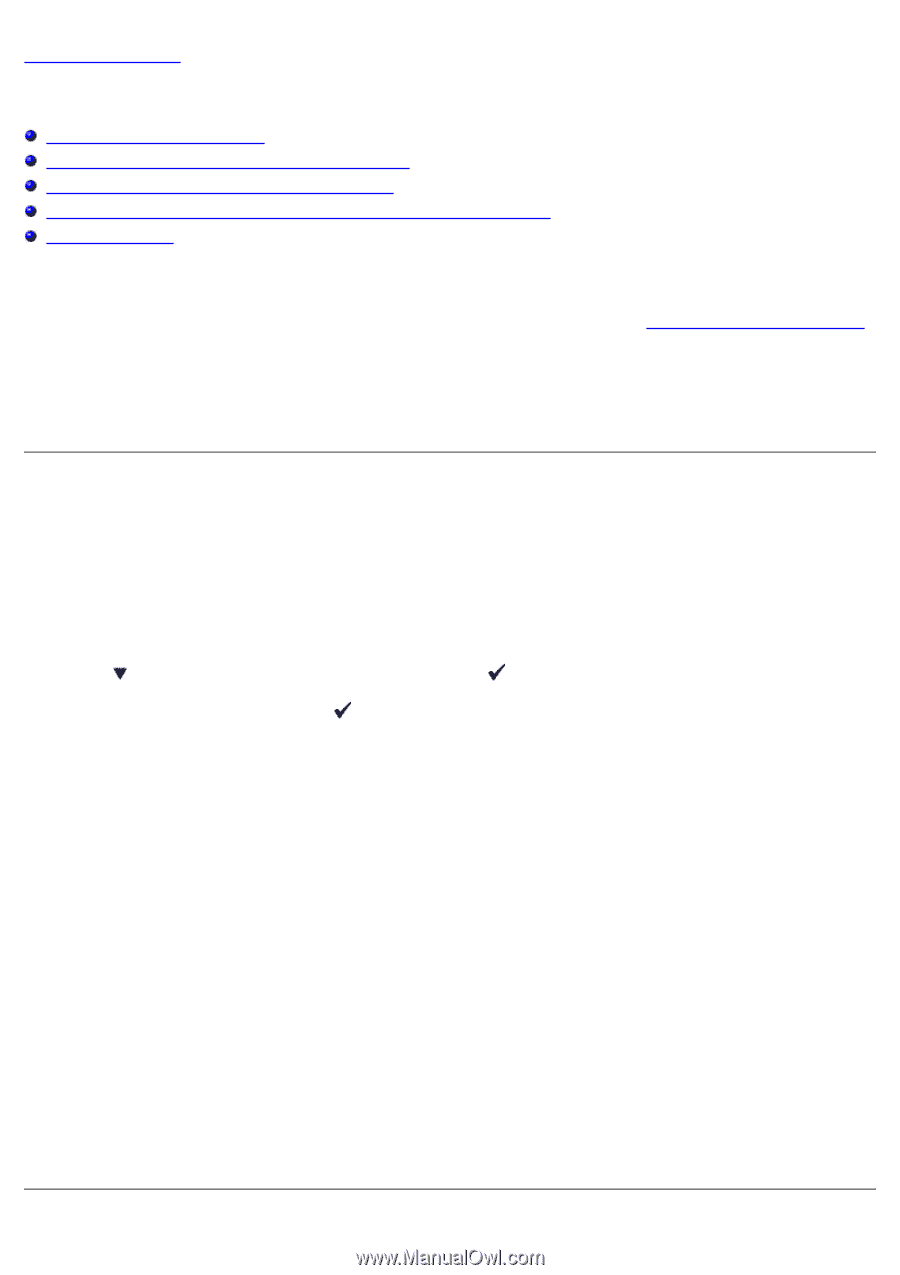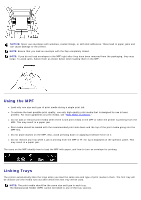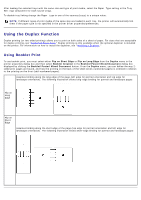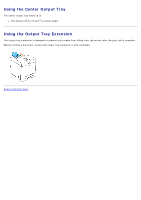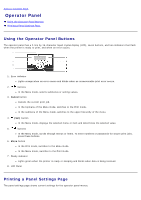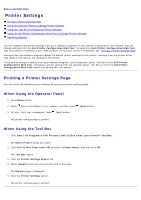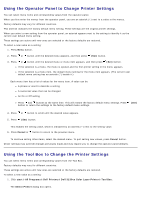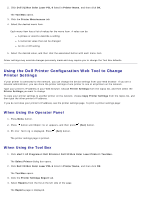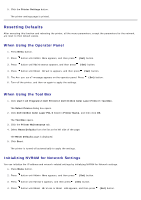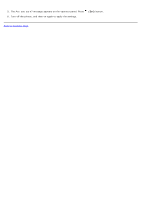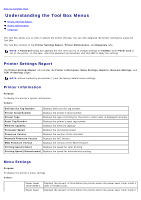Dell 3130cn User's Guide (PDF) - Page 109
Printer Settings:, Configuration Web Tool
 |
UPC - 335531305295
View all Dell 3130cn manuals
Add to My Manuals
Save this manual to your list of manuals |
Page 109 highlights
Back to Contents Page Printer Settings Printing a Printer Settings Page Using the Operator Panel to Change Printer Settings Using the Tool Box to Change the Printer Settings Using the Dell Printer Configuration Web Tool to Change Printer Settings Resetting Defaults You can change most printer settings from your software programs. If your printer is attached to the network, you can change settings from the Dell Printer Configuration Web Tool. To launch the Dell Printer Configuration Web Tool, type the printer's IP address in your Web browser. To find your printer's IP address, see "Printing a Printer Settings Page". Settings from the software program update the default printer settings for the printer. Settings from the printer driver only apply to the job you are sending to the printer. If you cannot change a setting from your software program, use the operator panel, Tool Box or the Dell Printer Configuration Web Tool. Changing a printer setting from the operator panel, Tool Box or from the Dell Printer Configuration Web Tool makes that setting the user default. Printing a Printer Settings Page You can verify the detailed printer settings by printing a printer settings page. When Using the Operator Panel 1. Press Menu button. 2. Press button until Report/List appears, and then press (Set) button. 3. Printer Setting is displayed. Press (Set) button. The printer settings page is printed. When Using the Tool Box 1. Click start® All Programs® Dell Printers® Dell 3130cn Color Laser Printer® Tool Box. The Select Printer dialog box opens. 2. Click Dell 3130cn Color Laser PCL 6 listed in Printer Name, and then click OK. The Tool Box opens. 3. Click the Printer Settings Report tab. 4. Select Reports from the list at the left side of the page. The Reports page is displayed. 5. Click the Printer Settings button. The printer settings page is printed.