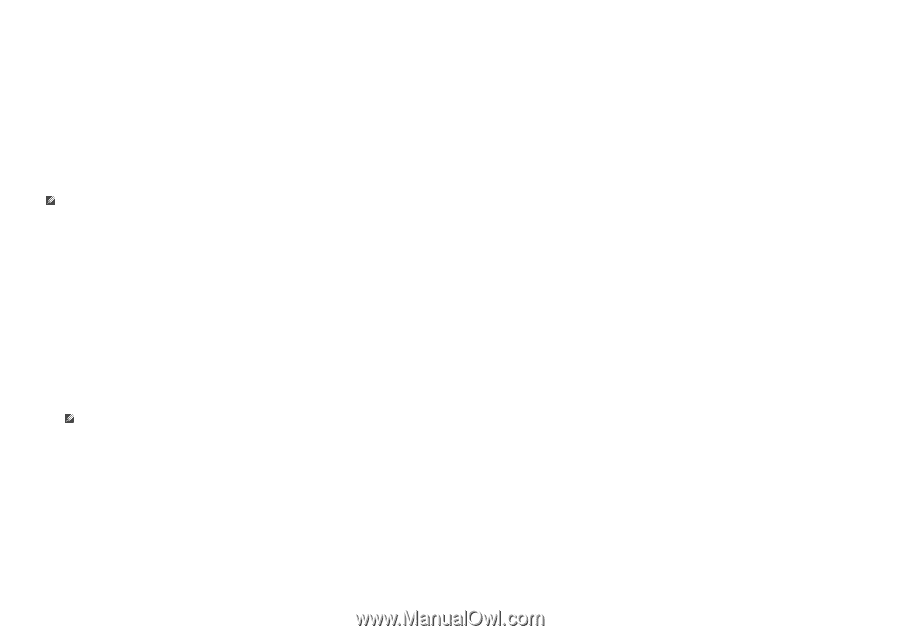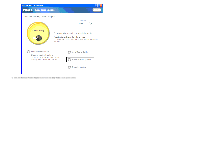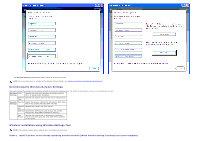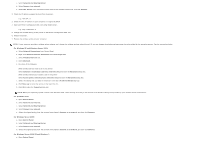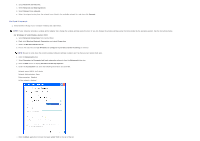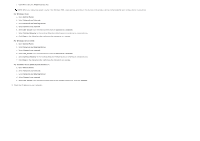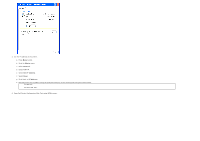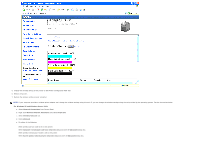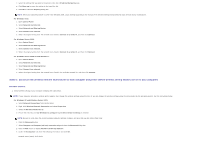Dell 3130cn User's Guide (PDF) - Page 69
For Windows Server 2008 R2 and Windows 7
 |
UPC - 335531305295
View all Dell 3130cn manuals
Add to My Manuals
Save this manual to your list of manuals |
Page 69 highlights
c. Select Network and Sharing Center. d. Select Connect to a network. e. Select dell_device from the network items listed in the available network list, and click Connect. 2. Check the IP address assigned by AutoIP on the printer. e.g.: 168.254.1.1 3. Check that the IP address on your computer is assigned by DHCP. 4. Open Dell Printer Configuration Web Tool using WEB browser. e.g.: http://168.254.1.1/ 5. Change the wireless setting of the printer on Dell Printer Configuration Web Tool. 6. Reboot the printer. 7. Restore the wireless setting on your computer. NOTE: If your computer provides a wireless printer adapter tool, change the wireless settings using this tool. Or you can change the wireless settings using the tool provided by the operating system. See the instructions below. For Windows XP and Windows Server 2003: a. Select Network Connections from Control Panel. b. Right-click Wireless Network Connection and select Properties. c. Select Wireless Network tab. d. Click Advanced. e. Do either of the following: When wireless ad-hoc mode is set to the printer: Select Computer to Computer (ad hoc) networks only and close the Advanced dialog box. When wireless infrastructure mode is set to the printer: Select Access point (Infrastructure) networks only and close the Advanced dialog box. f. Select the setting that you send to the printer in the list in Preferred Network group. g. Click Move up to move the setting to the top of the list. h. Click OK to close the Property dialog box. NOTE: When your operating system is earlier than Windows 2000, create settings according to the manual of the wireless settings tool provided by your wireless device manufacturer. For Windows Vista: a. Open Control Panel. b. Select Network and Internet. c. Select Network and Sharing Center. d. Select Connect to a network. e. Select the original setting from the network items listed in Connect to a network, and then click Connect. For Windows Server 2008: a. Open Control Panel. b. Select Network and Sharing Center. c. Select Connect to a network. d. Select the original setting from the network items listed in Connect to a network, and then click Connect. For Windows Server 2008 R2 and Windows 7: a. Open Control Panel.