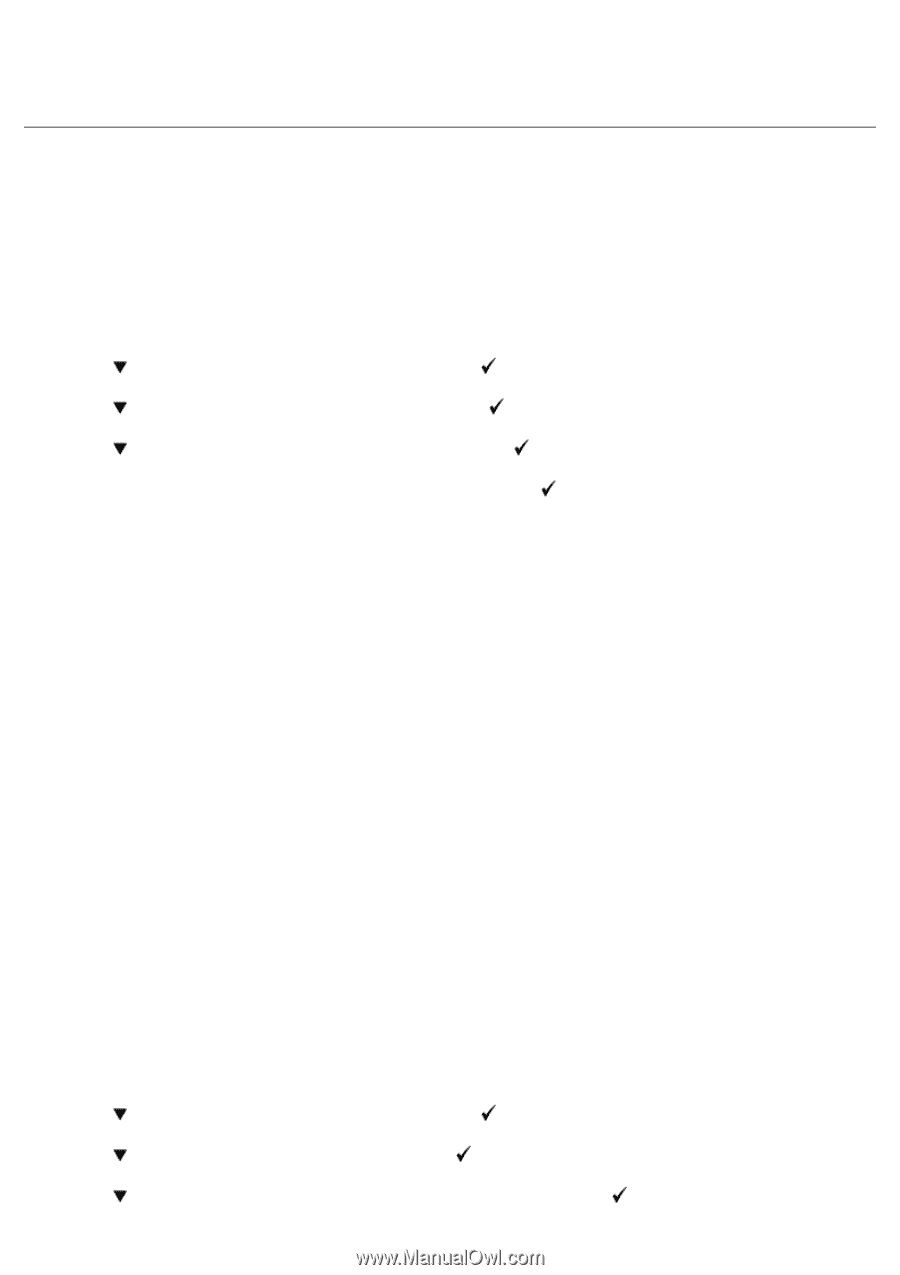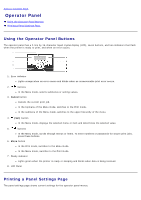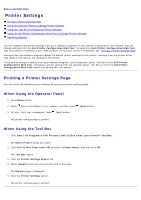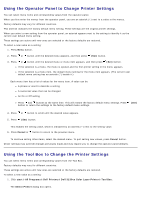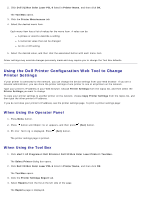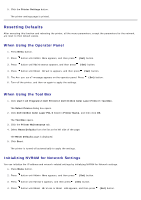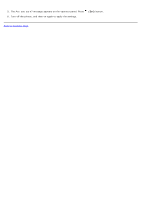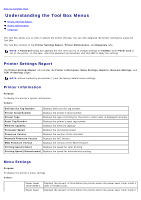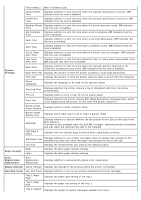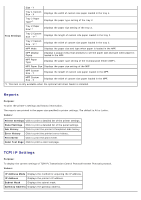Dell 3130cn User's Guide (PDF) - Page 112
Resetting Defaults, When Using the Operator Panel, When Using the Tool Box
 |
UPC - 335531305295
View all Dell 3130cn manuals
Add to My Manuals
Save this manual to your list of manuals |
Page 112 highlights
5. Click the Printer Settings button. The printer settings page is printed. Resetting Defaults After executing this function and rebooting the printer, all the menu parameters, except the parameters for the network, are reset to their default values. When Using the Operator Panel 1. Press Menu button. 2. Press button until Admin Menu appears, and then press (Set) button. 3. Press button until Maintenance appears, and then press (Set) button. 4. Press button until Reset Defaults appears, and then press (Set) button. 5. The Are you sure? message appears on the operator panel. Press 6. Turn off the printer, and then on again to apply the settings. (Set) button. When Using the Tool Box 1. Click start® All Programs® Dell Printers® Dell 3130cn Color Laser Printer® Tool Box. The Select Printer dialog box opens. 2. Click Dell 3130cn Color Laser PCL 6 listed in Printer Name, and then click OK. The Tool Box opens. 3. Click the Printer Maintenance tab. 4. Select Reset Defaults from the list at the left side of the page. The Reset Defaults page is displayed. 5. Click Start. The printer is turned off automatically to apply the settings. Initializing NVRAM for Network Settings You can initialize the IP address and network-related settings by initializing NVRAM for Network settings. 1. Press Menu button. 2. Press button until Admin Menu appears, and then press (Set) button. 3. Press button until Network appears, and then press (Set) button. 4. Press button until Reset Wireless or Reset LAN appears, and then press (Set) button.