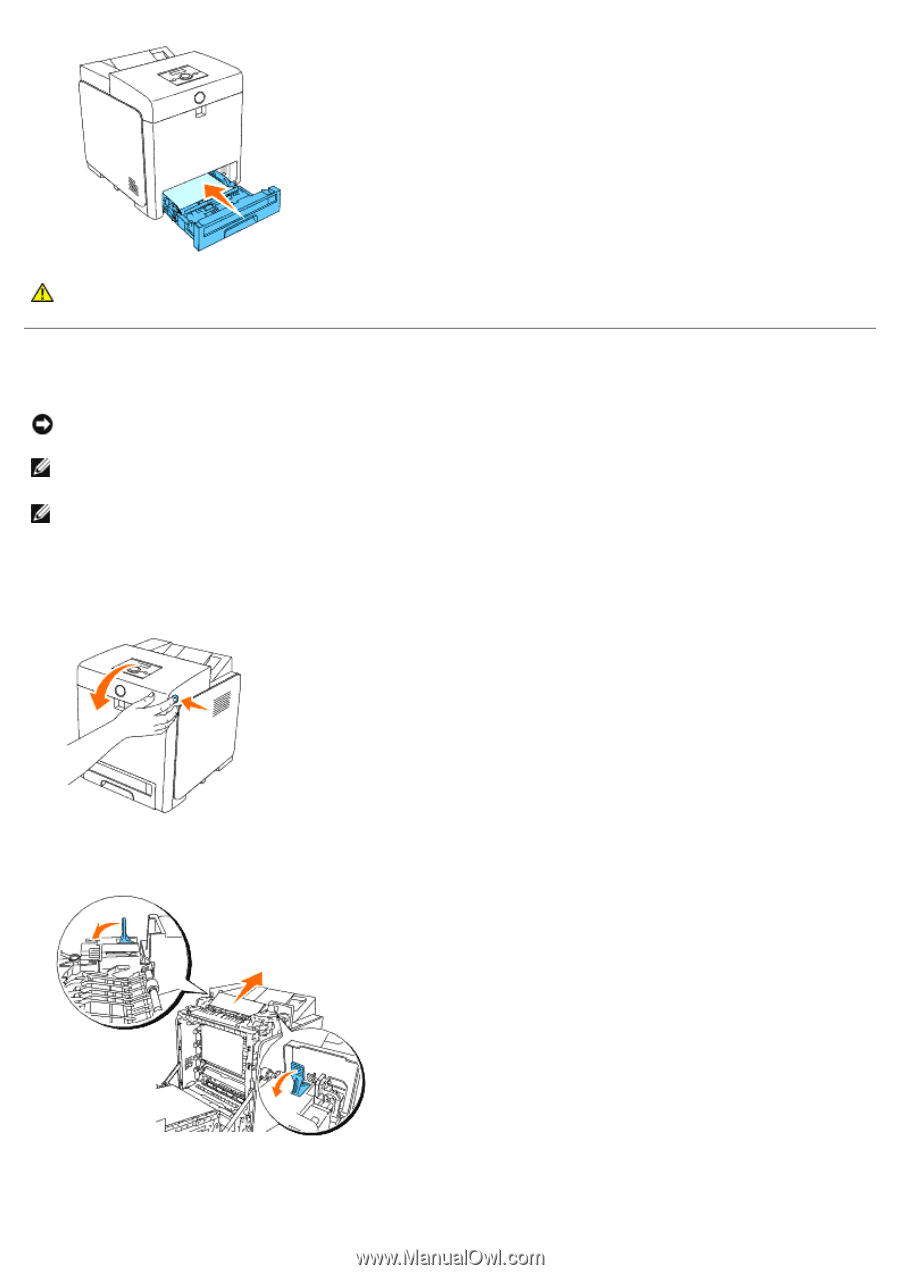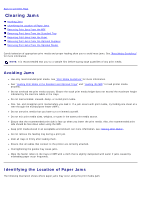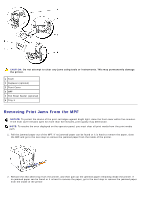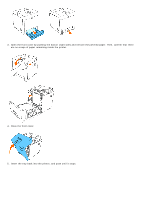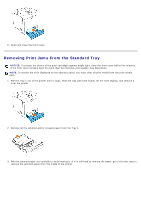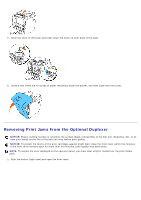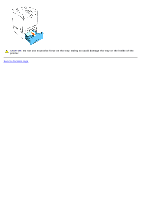Dell 3130cn User's Guide (PDF) - Page 182
Removing Print Jams From the Fuser - fuser belt
 |
UPC - 335531305295
View all Dell 3130cn manuals
Add to My Manuals
Save this manual to your list of manuals |
Page 182 highlights
CAUTION: Do not use excessive force on the tray. Doing so could damage the tray or the inside of the printer. Removing Print Jams From the Fuser NOTICE: Ensure nothing touches or scratches the surface (black-colored film) of the belt unit. Scratches, dirt, or oil from your hands on the film of the belt unit may reduce print quality. NOTE: To protect the drums of the print cartridges against bright light, close the front cover within five minutes. If the front cover remains open for more than five minutes, print quality may deteriorate. NOTE: To resolve the error displayed on the operator panel, you must clear all print media from the print media path. 1. Turn off the printer and wait for 30 minutes. 2. Push the button (right side) and open the front cover. 3. Lift the levers at both ends of the fuser, and remove the jammed paper. If any jammed paper cannot be found, go to the next step. The fuser is hot. Do not touch it, doing so may cause burns. 4. Open the cover of the fuser and remove the jammed paper.