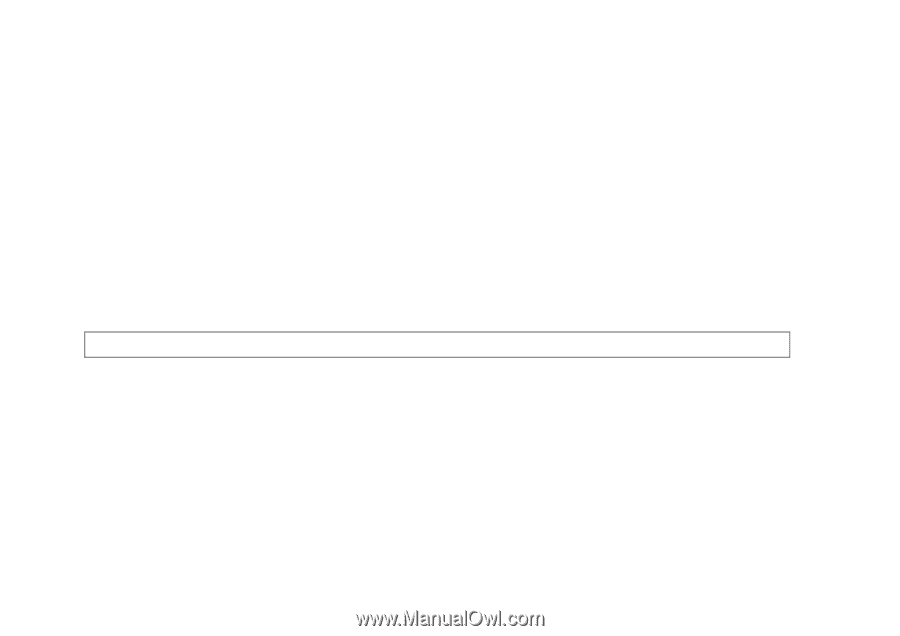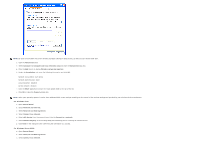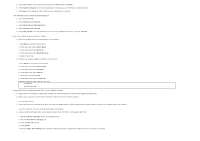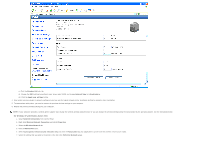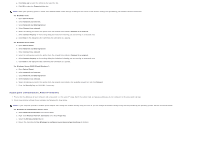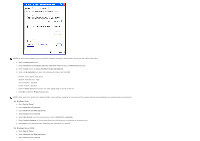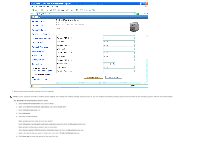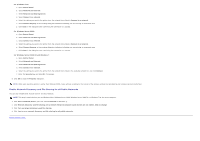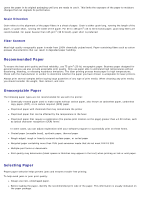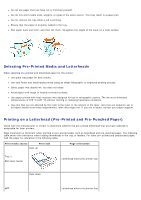Dell 3130cn User's Guide (PDF) - Page 88
Gateway Address, Subnet Mask
 |
UPC - 335531305295
View all Dell 3130cn manuals
Add to My Manuals
Save this manual to your list of manuals |
Page 88 highlights
d. Select dell_device from the network items listed in Connect to a network. e. Select Connect Anyway in the warning dialog box indicating you are entering an unsecured area. f. Click Close in the dialog box after confirming the connection is a success. For Windows Server 2008 R2 and Windows 7: a. Open Control Panel. b. Select Network and Internet. c. Select Network and Sharing Center. d. Select Connect to a network. e. Select dell_device from the network items listed in the available network list, and click Connect. 3. Check the IP, subnet mask and gateway address on your computer. e.g. IP: 192.168.1.1 Subnet mask: 255.255.0.0 4. Set the IP address from the printer control panel to be in the same range as that of your computer. Match the subnet mask and gateway addresses of the printer to your computer settings. a. Press Menu button. b. Scroll to Admin menu. c. Select Network. d. Select TCP/IP. e. Select Get IP Address. f. Select Panel. g. Scroll back to IP Address. h. Manually enter the IP address using the directional buttons on the control panel and press enter button. IP Address 172.031.000.041 * i. Scroll back to Subnet Mask. j. Manually enter the subnet mask address using the directional buttons on the control panel and press enter button. k. Scroll back to Gateway Address. l. Manually enter the gateway address using the directional buttons on the control panel and press the Enter button. m. Restart the printer. 5. Open Dell Printer Configuration Web Tool using the WEB browser. e.g.: http://192.168.1.2 6. Change wireless settings of the printer from Dell Printer Configuration Web Tool. a. Click Print Server Settings on the left navigational bar. b. Click Print Server Settings tab. c. Click Wireless LAN sub-tab. d. Change the SSID setting (according to your access point SSID) and change Network Type to Infrastructure. e. Click the Apply new settings button.