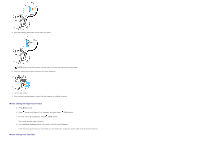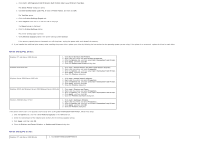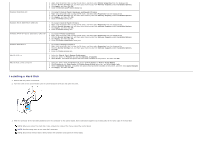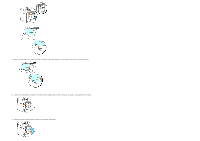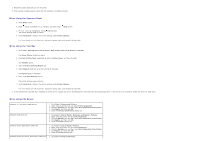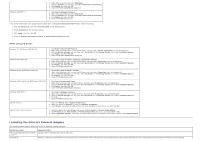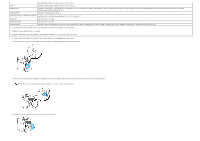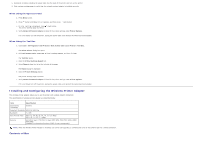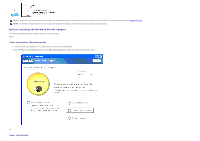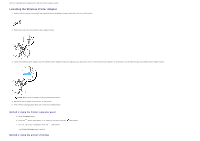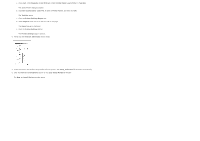Dell 3130cn User's Guide (PDF) - Page 58
Installing the Network Protocol Adapter, When Using PS Driver - driver for windows 8
 |
UPC - 335531305295
View all Dell 3130cn manuals
Add to My Manuals
Save this manual to your list of manuals |
Page 58 highlights
Windows 2000/NT 4.0 2. Right-click the printer and select Properties. 3. Click the Options tab, and then select Get Information from Printer. 4. Click Apply, and then click OK. 5. Close the Printers and Faxes dialog box. 1. Click start® Settings® Printers. 2. Right-click the printer and select Properties. 3. Click the Options tab, and then select Get Information from Printer. 4. Click Apply, and then click OK. 5. Close the Printers dialog box. If the printer information is not updated automatically after clicking Get Information from Printer, follow these steps: 1. Click the Options tab, and then select Hard Disk on the Items list box. 2. Select Available for the hard disk setting. 3. Click Apply, and then click OK. 4. Close the Printers and Faxes, Printers, or Devices and Printers dialog box. When Using PS Driver: Windows 7/7 x64/Server 2008 R2 x64 Windows Vista/Vista x64 Windows Server 2008/Server 2008 x64 Windows XP/XP x64/Server 2003/Server 2003 x64 Windows 2000/NT 4.0 Mac OS X 10.5.x Mac OS X 10.2.x/10.3.x/10.4.x 1. Click Start® Devices and Printers. 2. Right-click the printer that is using the PS driver, and then select Printer properties from the displayed list. 3. Click the Device Settings tab, and then select Hard Disk for the Storage Device item under Installable Options. 4. Click Apply, and then click OK. 5. Close the Devices and Printers dialog box. 1. Click start® Control Panel® Hardware and Sound® Printers. 2. Right-click the printer that is using the PS driver, and then select Properties from the displayed list. 3. Click the Device Settings tab, and then select Hard Disk for the Storage Device item under Installable Options. 4. Click Apply, and then click OK. 5. Close the Printers dialog box. 1. Click start® Control Panel® Printers. 2. Right-click the printer that is using the PS driver, and then select Properties from the displayed list. 3. Click the Device Settings tab, and then select Hard Disk for the Storage Device item under Installable Options. 4. Click Apply, and then click OK. 5. Close the Printers dialog box. 1. Click start® Printers and Faxes. 2. Right-click the printer that is using PS driver, and then select Properties from the displayed list. 3. Click the Device Settings tab, and then select Hard Disk for the Storage Device item under Installable Options. 4. Click Apply, and then click OK. 5. Close the Printers and Faxes dialog box. 1. Click start® Settings® Printers. 2. Right-click the printer that is using PS driver, and then select Properties from the displayed list. 3. Click the Device Settings tab, and then select Hard Disk for the Storage Device item under Installable Options. 4. Click OK. 5. Close the Printers dialog box. 1. Select the Print & Fax in System Preferences. 2. Select the printer in Printers list, and click Options & Supplies. 3. Select Driver, and select the options that have been installed on the printers, and then click OK. 1. Select the printer from the Printer List screen in Print Center (or Printer Setup Utility). 2. Click Printers on the Print Center (or Printer Setup Utility) menu bar, and select Show Info. 3. Select Installable Options, and select the options that have been installed on the printer, and then click Apply Changes. Installing the Network Protocol Adapter The network protocol adapter allows you to use the following network protocols. Network protocol 802.1x(Wired)Except EAP-TLS/EAPTTLS*1*3 IPP(TCP/IP) Supported OSes Windows Server 2003/Windows Server 2003 x64 Windows 7/Windows 7 x64/Windows Vista/Windows Vista x64/Windows XP/XP x64/Windows Server 2003/Windows Server 2003 x64/Windows Server 2008/Windows Server 2008 x64/Windows Server 2008 R2