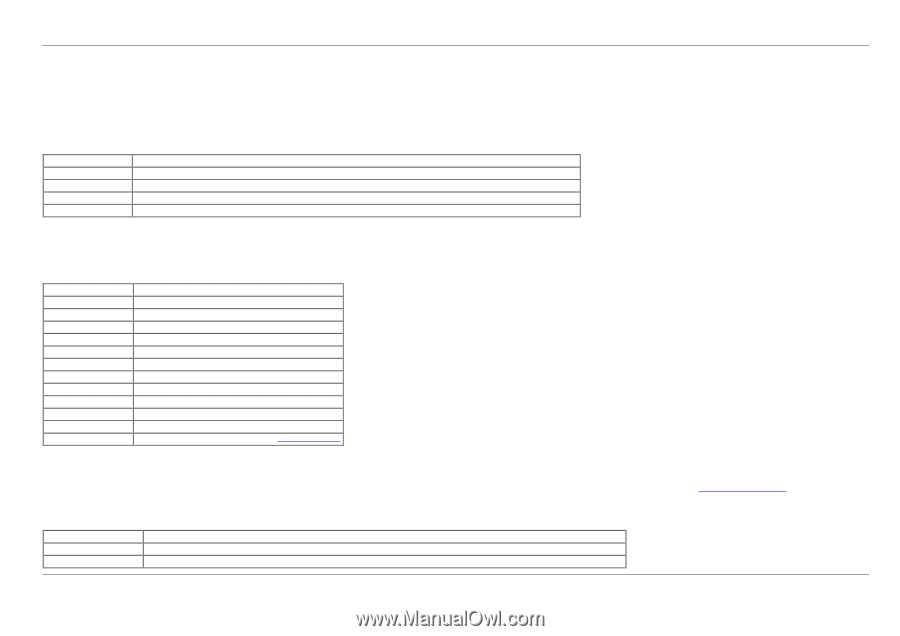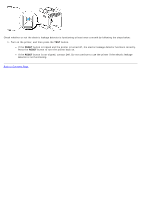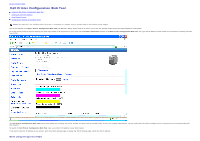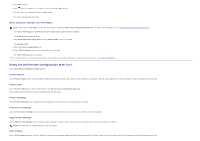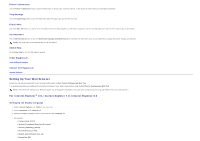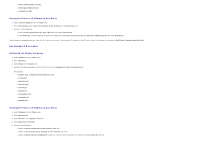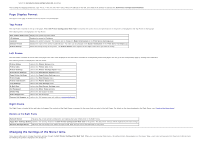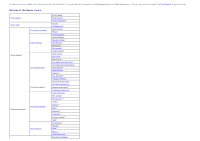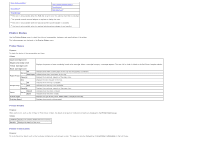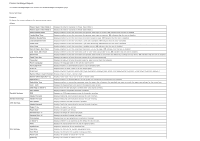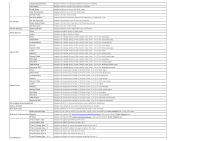Dell 3130cn User's Guide (PDF) - Page 21
Display Format, Changing the Settings of the Menu Items, Top Frame, Left Frame, Right Frame - color laser
 |
UPC - 335531305295
View all Dell 3130cn manuals
Add to My Manuals
Save this manual to your list of manuals |
Page 21 highlights
Select the Automatic proxy configuration URL check box. After setting the language and proxy, type (the printer's IP address) in the URL entry field of the browser to activate the Dell Printer Configuration Web Tool. Page Display Format The layout of the page is divided into three sections mentioned below: Top Frame The Top Frame is located at the top of all pages. When Dell Printer Configuration Web Tool is activated, the current status and specifications of the printer are displayed in the Top Frame on every page. The following items are displayed in the Top Frame. Dell 3130cn Color Laser Displays the printer's product name. IP Address Displays the printer's IP address. Location Displays the printer's location. The location can be changed in Basic Information on the Print Server Settings page. Contact Person Displays the name of the printer's administrator. The name can be changed in the Basic Information on the Print Server Settings page. Printer Bitmap Shows the bitmap image of the printer. The Printer Status menu appears in the Right Frame when you click the image. Left Frame The Left Frame is located at the left side of all pages. The menu titles displayed in the Left Frame are linked to corresponding menus and pages. You can go to the corresponding page by clicking their characters. The following menus are displayed in the Left Frame. Printer Status Links to the Printer Status menu. Printer Jobs Links to the Printer Jobs menu. Printer Settings Links to the Printer Settings Report menu. Print Server Settings Links to the Print Server Reports menu. Copy Printer Settings Links to the Copy Printer Settings menu. Print Volume Links to the Print Volume menu Printer Information Links to the Printer Status menu. Tray Settings Links to the Tray Settings menu. E-Mail Alert Links to the Print Server Settings menu. Set Password Links to the Other Features menu. Online Help Links to the Dell Support website. Order Supplies at: Links to the Dell web page. Contact Dell Support at: Links to the Dell support page web address: support.dell.com/ Right Frame The Right Frame is located at the right side of all pages. The contents of the Right Frame correspond to the menu that you select in the Left Frame. For details on the items displayed in the Right Frame, see "Details of the Menu Items". Buttons in the Right Frame Refresh Button Receives the current printer configuration and updates the latest information in the Right Frame. Apply New Settings Button Submits new settings made on the Dell Printer Configuration Web Tool to the printer. The old printer settings will be replaced by the new settings. Restore Settings Button Restores the old settings from before changes made. New settings will not be submitted to the printer. Changing the Settings of the Menu Items Some menus allow you to change the printer settings through the Dell Printer Configuration Web Tool. When you are accessing these menus, the authentication dialog appears on the screen. Type a user name and password for the printer's administrator by following the prompts displayed in the dialog box.